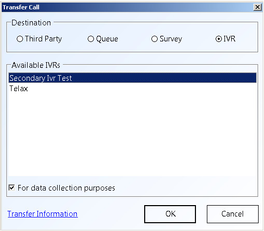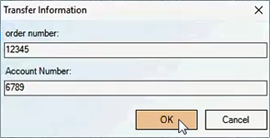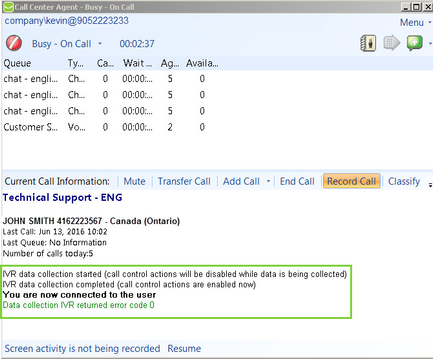Since July 6, 2023, Atlassian has no longer been used for Release Notes or knowledge base articles.
* Find Release Notes here (https://support.mycontactcenter.net/app/articles/detail/a_id/23378/) and articles here (https://support.mycontactcenter.net/app/main).
* Authenticated Partners can access content here (https://support.mycontactcenter.net/cc/sso/authenticator/oauth/authorize/imcontrolpanel?redirect=main&source=mycontactcenter)
Transfer Caller to Second-Level IVR for Private Data Collection
You can also transfer the caller to a second-level IVR for data collection purposes and remain associated with the caller during the IVR execution. To transfer the call to a second-level IVR:
- Change the Destination to IVR and click on one of the Available IVRs.
- Check the For data collection purposes checkbox.
- Click OK.
Note: If there are no available IVRs then only three Destinations would be available to transfer to. There must be an available IVR in order to transfer the call to an IVR. - Click the Transfer Information link located at the bottom left of the Transfer Call dialog box. (Note: This is optional - if there is a desire to pass information to the IVR with the call transfer.)
- The Transfer Information dialog box opens, complete all fields and click OK.
Note: To ensure transfer information is entered, select the Information is mandatory in order to complete transfers option from the Client Admin Portal Transfer Information Configuration page. - From the Transfer Call dialog box click OK.
- The caller is transferred to the selected second-level IVR while you remain associated with the call. Audio between you and the caller is disconnected while the caller navigates through the selected IVR and your CCA enters Busy – On Call. During this process you will receive messages in the CCA window pertaining to the caller's actions within the IVR. The following are default messages that appear in the CCA, however, these messages are customizable and can be changed to correlate with the design of the IVR:
• The initial message indicates that the data collection IVR has begun. You are instructed that the call controls actions are disabled while the user navigates through the IVR. Optionally, the CCA may display progress indication, if sent by the IVR, about fields being captured.
• The second message indicates the IVR execution is complete; this action causes the caller and agent to be reconnected and all call controls actions are re-enabled.
• Finally, results of the IVR execution are displayed as well. If successful, the message is green, if unsuccessful, the message is red.
Note: If the call is dropped, the CCA shows an error message in red and you enter Wrap-up mode. - Once the IVR ends, audio is reconnected between you and the caller
Since July 6, 2023, Atlassian has no longer been used for Release Notes or knowledge base articles.
* Find Release Notes here (https://support.mycontactcenter.net/app/articles/detail/a_id/23378/) and articles here (https://support.mycontactcenter.net/app/main).
* Authenticated Partners can access content here (https://support.mycontactcenter.net/cc/sso/authenticator/oauth/authorize/imcontrolpanel?redirect=main&source=mycontactcenter)