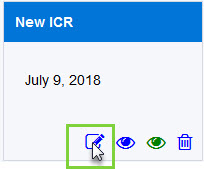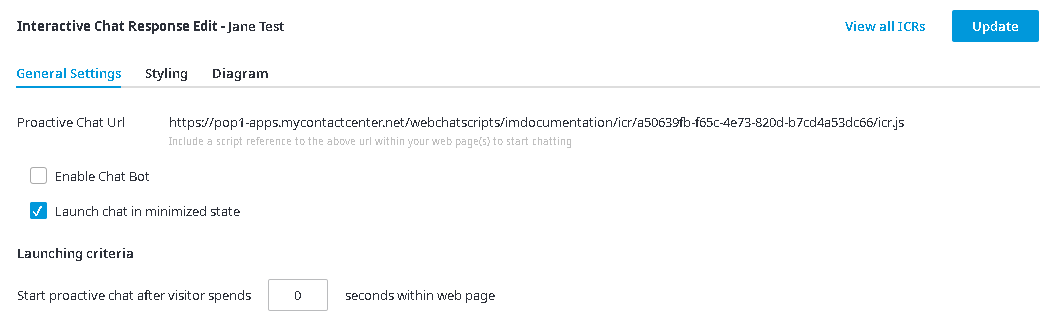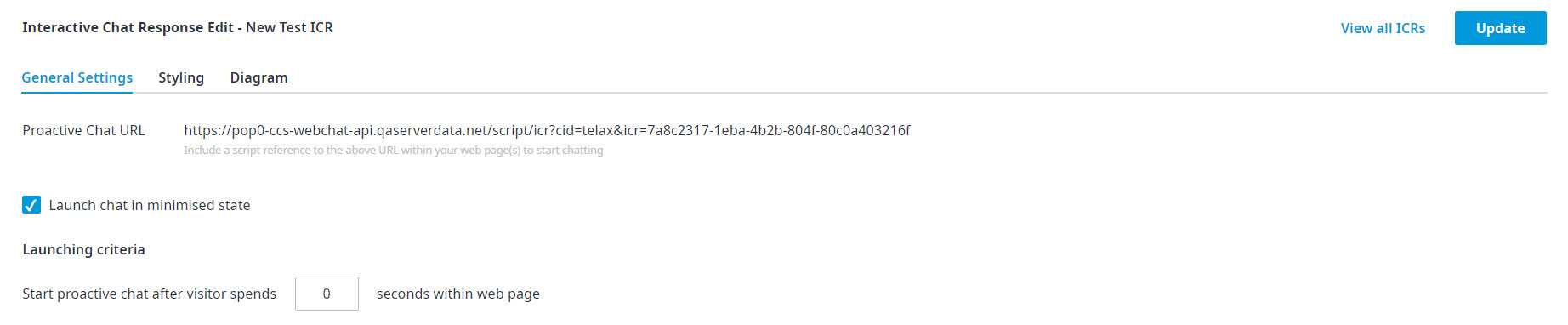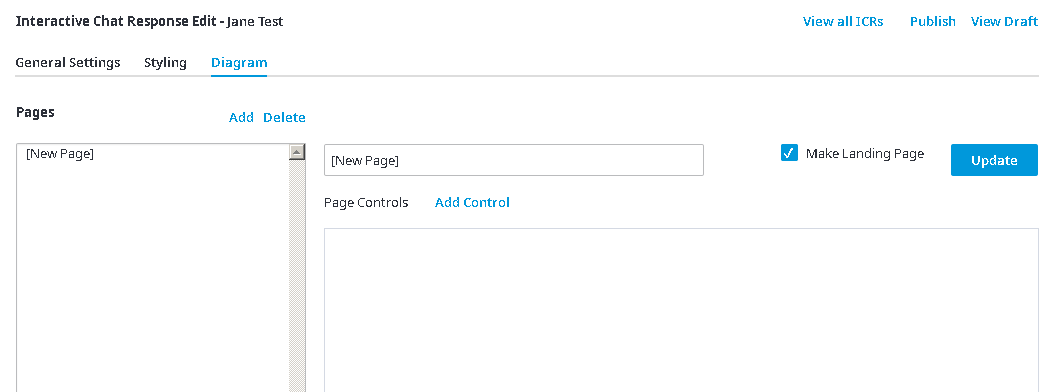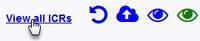Since July 6, 2023, Atlassian has no longer been used for Release Notes or knowledge base articles.
* Find Release Notes here (https://support.mycontactcenter.net/app/articles/detail/a_id/23378/) and articles here (https://support.mycontactcenter.net/app/main).
* Authenticated Partners can access content here (https://support.mycontactcenter.net/cc/sso/authenticator/oauth/authorize/imcontrolpanel?redirect=main&source=mycontactcenter)
Editing an Interactive Chat Response (ICR V1.0 and V2.0)
Important
In 2022, V1.0 will no longer be available.
Once you have added a new ICR, you can now customize it by clicking the Edit icon, located in the bottom left corner of your ICR.
The Interactive Chat Response Edit page opens.
For V1.0, the page appears as shown below:
Important
In 2022, this version will no longer be available.
- For V2.0, the page appears as shown below:
There are five buttons located in the top, right corner of the screen: Update, Undo, Publish, View Draft, and View Published; use these buttons at any time while working on your ICR.
- Update () – Click to save changes made to your ICR.
- Undo () - Click to delete the last update performed to the ICR.
- Publish () – Click to publish your ICR. Publishing an ICR makes it live, once an ICR is published it can be presented to customers seeking support through self-service chat.
- View Draft () – Click to see how the draft version of your ICR looks and behaves; draft versions are ICRs that have not yet been published.
- View Published () – Click to see how the published version of your ICR looks and behaves; published versions are ICRs that have been published and made live. New updates will not appear in the published ICR until the draft version is re-published. To see the updates to an ICR that has not been re-published, click the view draft icon to see a preview of the ICR and any updates that have been made.
Note: The button Update only appears in this location when viewing the General Settings tab and the Styling tab. If you are working from the Diagram tab, only the Preview and Publish buttons appear in the top right corner of the page, the button Update appears in the Add Page section of the page.
To return to the ICR Home page, where all your ICR’s are contained, click the View all ICR’s link located on the top right side.
Since July 6, 2023, Atlassian has no longer been used for Release Notes or knowledge base articles.
* Find Release Notes here (https://support.mycontactcenter.net/app/articles/detail/a_id/23378/) and articles here (https://support.mycontactcenter.net/app/main).
* Authenticated Partners can access content here (https://support.mycontactcenter.net/cc/sso/authenticator/oauth/authorize/imcontrolpanel?redirect=main&source=mycontactcenter)