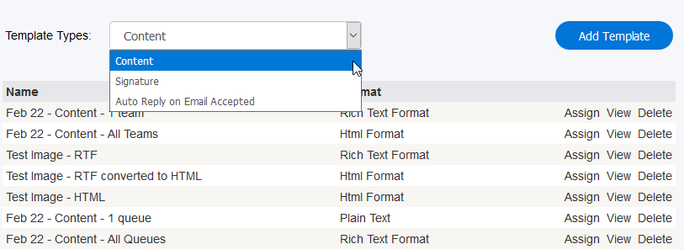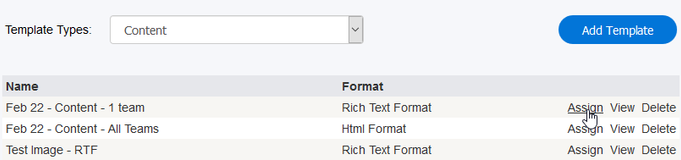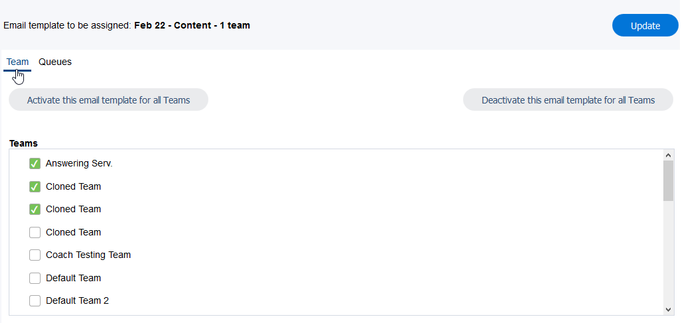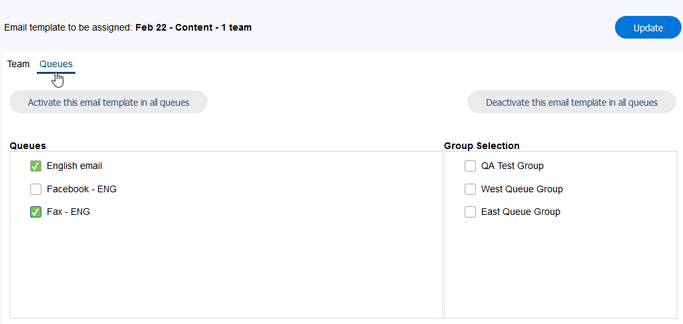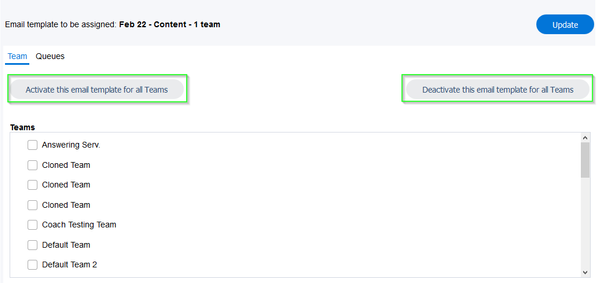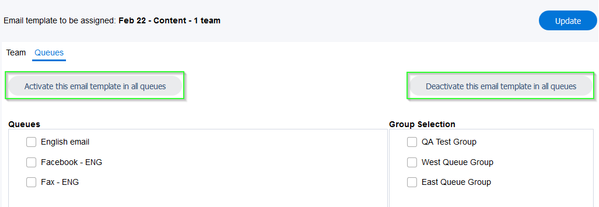Since July 6, 2023, Atlassian has no longer been used for Release Notes or knowledge base articles.
* Find Release Notes here (https://support.mycontactcenter.net/app/articles/detail/a_id/23378/) and articles here (https://support.mycontactcenter.net/app/main).
* Authenticated Partners can access content here (https://support.mycontactcenter.net/cc/sso/authenticator/oauth/authorize/imcontrolpanel?redirect=main&source=mycontactcenter)
Assigning a Template
If you are using version 11.6.11.18059 of the desktop CCA or later, you can assign email templates for both content and signature to specific teams and queues, allowing the agents to only see the templates for the teams they belong to and the queues that the email came in from. (note - earlier versions of the desktop CCA & the Web CCA will display all content and signature templates)
Assigning templates to the teams and queues is mandatory when using this version of the CCA or later, as if no templates have been assigned, agents will have no templates to choose from. If you are using an older version of the CCA, this update will not take effect and agents will be able to see all templates for content and signature that have been created.
To assign a template:
a1. From the drop down menu, select the type of template you wish to assign, Content or Signature. Auto-reply templates are not applicable for assigning as it happens at the source when the emails are sent, and agents have nothing to do with this feature.
2. Choose the template that you would like to assign and click on the Assign button located to the right of the template.
3. A new screen will load, allowing you to select which teams and queues you wish to assign the template to. By default, the screen loads on the Teams tab. To select the teams you wish to assign the template to, put a checkmark in the respective checkboxes. Click Update to save your changes.
To assign the template to queues, select the Queues tab at the top of the page and follow the above instructions.
Optionally, you can choose to assign or remove the template from all teams and/or queues quickly by clicking the Activate this email template in all queues or Deactivate this email template in all queues buttons located at the top of the page. Be sure to click Update to save your changes.
Since July 6, 2023, Atlassian has no longer been used for Release Notes or knowledge base articles.
* Find Release Notes here (https://support.mycontactcenter.net/app/articles/detail/a_id/23378/) and articles here (https://support.mycontactcenter.net/app/main).
* Authenticated Partners can access content here (https://support.mycontactcenter.net/cc/sso/authenticator/oauth/authorize/imcontrolpanel?redirect=main&source=mycontactcenter)