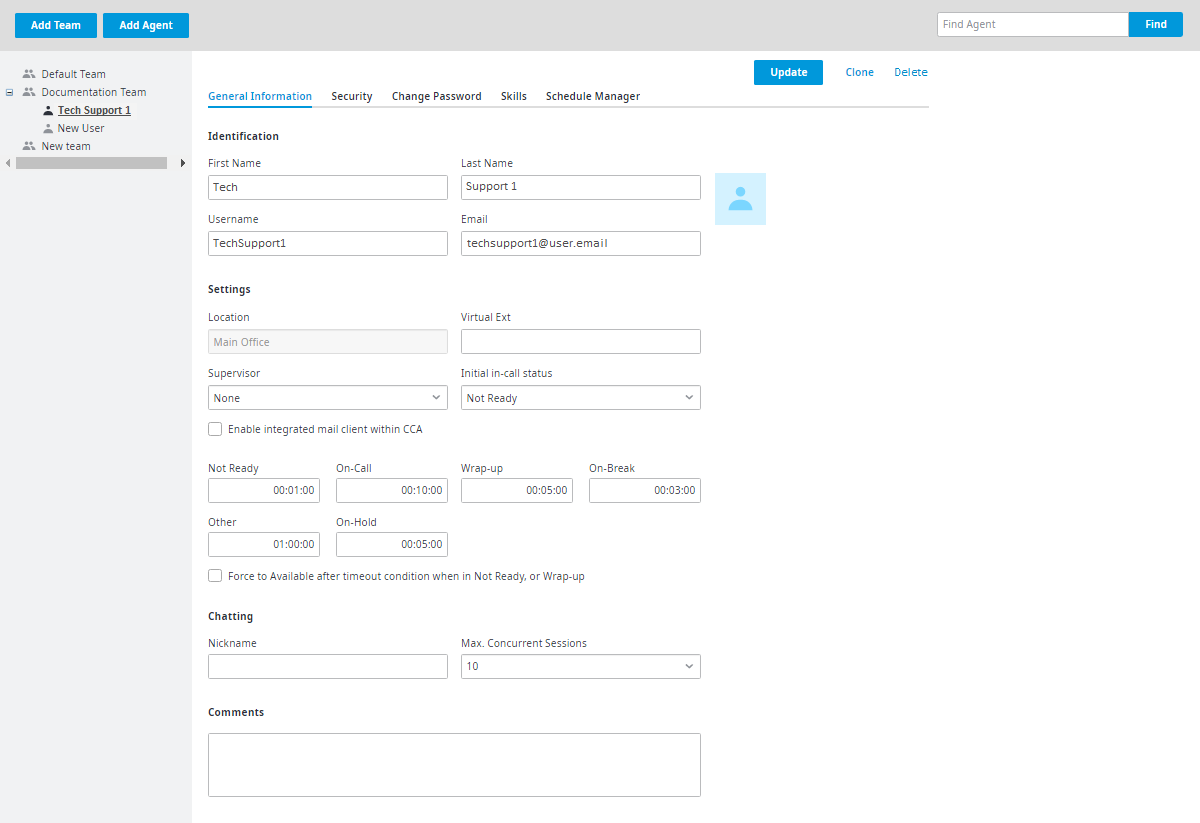
On the General Information tab you may configure settings related to Identification, General Settings, In-call Status Timeouts, and Chat.
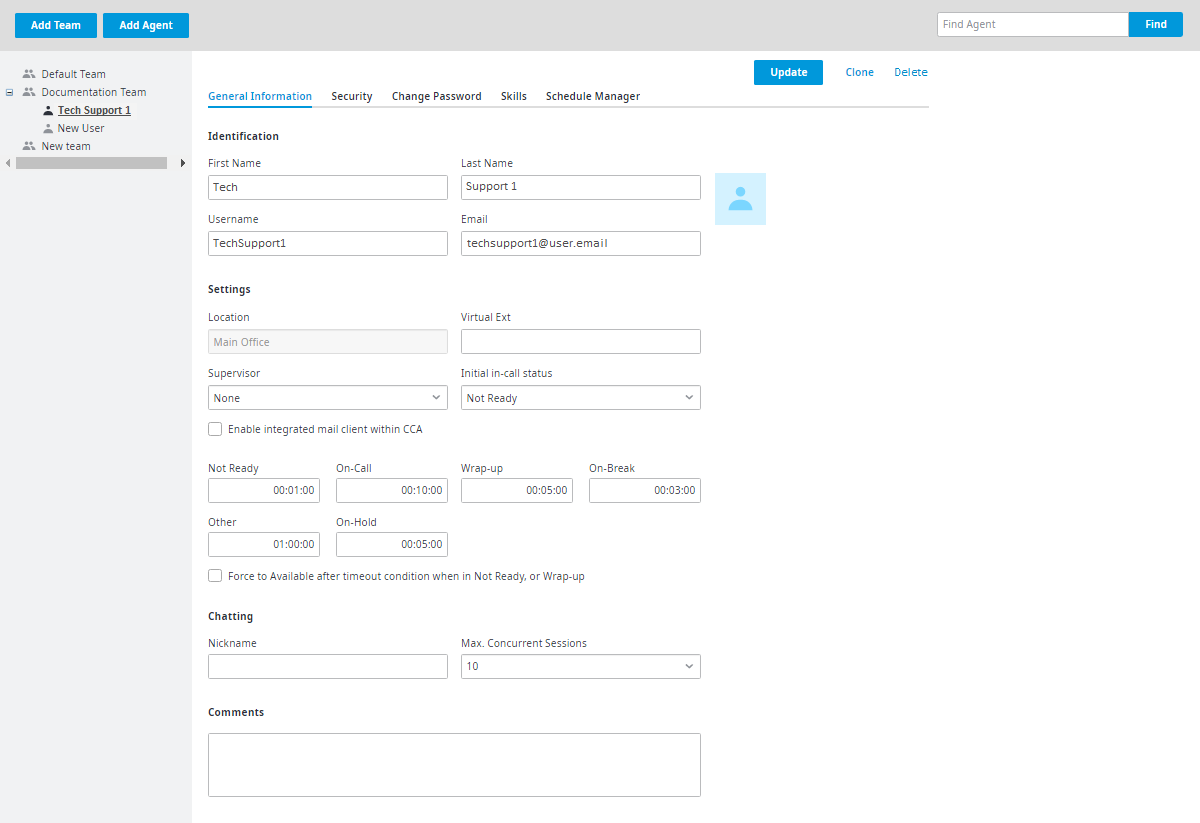
Identification
You can upload a profile picture to an Agent's account from the Identification tab. Uploading a picture makes the Agent-Agent and Agent-Customer interaction more personal. The uploaded profile picture appears in the Admin Portal under the Agent's User Profile on the Agent Configuration page for all Agents to see when viewing the Agent's profile. The uploaded profile picture also appears in the Admin Portal under the Agent's My Profile page and in chat windows when a chat is initiated with an Agent. See User Profile Picture for further information.
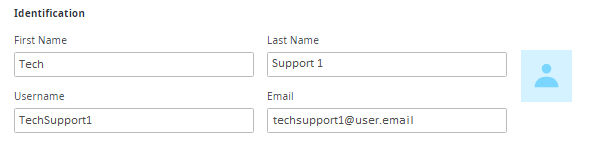
General Settings
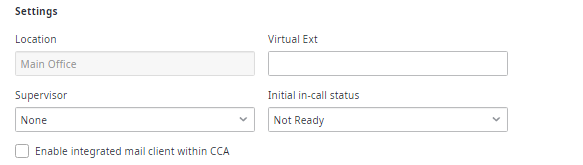
Status Timeouts
Status timeouts define "thresholds" or what is considered an acceptable amount of time for an agent to remain in each status. When a timeout threshold is reached, the timer in the agent's Call Center Agent app will turn red as a visual alert. The agent's name will also turn red on the Current Agent Status panel of the Monitoring page of the Admin Portal.
For more information about how Status timeouts affect an agent on the Monitoring page, see Current Agent Status. |
Enter times in 24-hour format (hh:mm:ss). 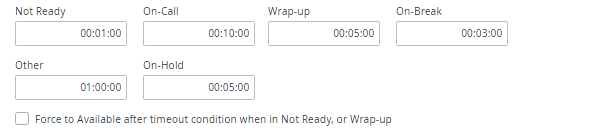
Force to Available after timeout condition when in Not Ready, or Wrap-up – Place a checkmark here to force the CCA to automatically change the agent's status to available when the threshold is reached for Not Ready or Wrap-Up.
If you have configured After-Call Work Status for voice queues, the Wrap-up Timeout set up for the voice queue overrides the agent's Wrap-up setting. For more information on configuring the After-Call Work Status for voice queues, see After-Work Call Status. |
Chatting

Nickname – Enter a name for the Agent as it should appear in customer chat windows.
If left blank, the account Nickname for chatting defined on the account General Settings page will be used.
Access the account nickname by navigating to Configure > General > Global Settings. For more information, see the Nickname Chatting section of the Global Settings General page. |
The System decides which culture to use for the default chat nickname based on the chat queue culture.
Users will not be able to change the default nicknames for any languages.
Comments

This field can be used to store any additional information about the agent that may be helpful in the future. Only administrators and users with access to the Agents screen will see these comments.
Note: Always click Update, located in the top right corner to save your changes. If Update is not clicked, any new changes made will not be saved.