Navigate to the Evaluator by clicking Tools > Evaluator. Then, click Automation Rules to open the Automation Rules page.

Click Create new rule. The Create new automation rule wizard appears.

For efficiency, you might want to schedule regular evaluations of your agents through the use of automation rules. This section explains how.
To create an Automation Rule:
Navigate to the Evaluator by clicking Tools > Evaluator. Then, click Automation Rules to open the Automation Rules page.

Click Create new rule. The Create new automation rule wizard appears.

The rest of this section explains each of the steps. Click Create at the end of the last step.

Enter the following information, and then click Go to selection criteria to continue with the next step.
Title: A name for the evaluations to be conducted on a schedule.
Description: The purpose of this scheduled evaluation.
Evaluation form: The template to attach to this scheduled evaluation.
The following boxes are not editable:
FMI: See Templates for more information on evaluation templates.
FMI: See Templates for more information on evaluation templates.

Enter the following information, and then click Go to evaluators to continue with the next step.
Look for recordings by: You can choose to search by Teams OR you can choose to search by Specific Agents. You cannot select both options.
Teams: Choose one of more teams you’d like evaluated.
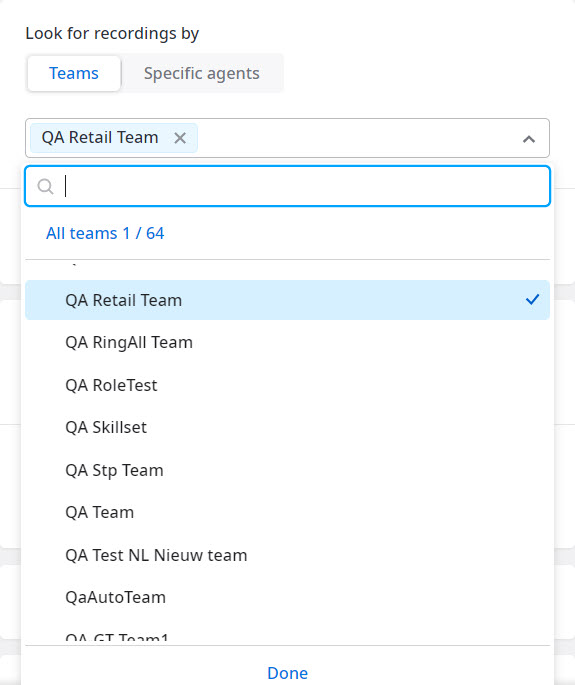
Specific agents: Choose one of more specific agents that you’d like evaluated.
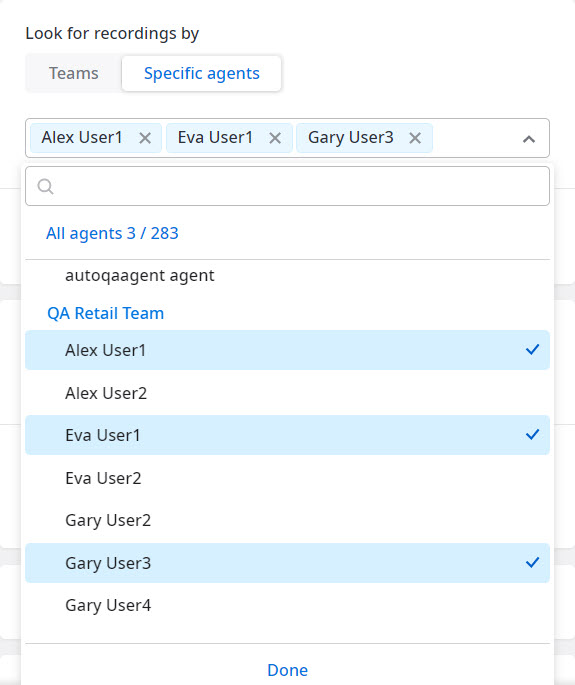
All Queues/Specific queues: Choose whether you want to evaluate all queues or only specific ones, in which case, you can select the specific queues from the drop-down list.
Call direction: Choose to evaluate Incoming, Outgoing, or Both types of calls. Indicate the Minimum duration of the calls, in seconds, you want evaluated.
Classification: Filter the evaluations you want scheduled by the Main subject, Sub-subject, sub-subject details, or Resolution.
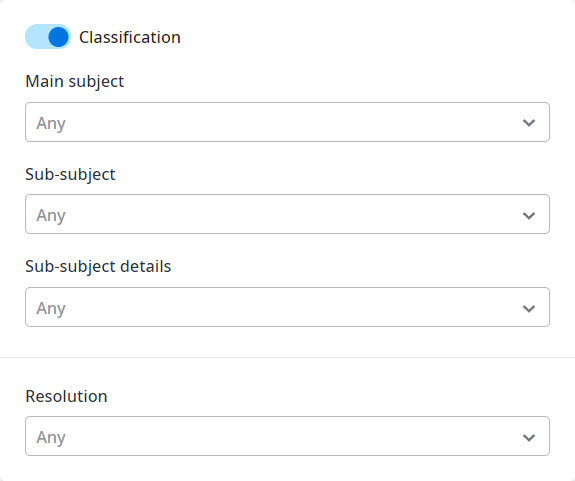

Enter the following information. Click Go to frequency to continue with the next step.
Evaluators: Choose the Evaluator users you want assigned to this automation rule. You can assign an Evaluator to multiple schedules. Only the Team Leader roles or higher appear in this list.
Number of Evaluations: Enter the number of evaluations you want to assign per evaluator. You can assign a minimum of 1 evaluation and a maximum of 1000.
Notes: 1) If there are not enough interactions available, Automation Rules will attempt to assign as many evaluations as is possible evenly across all evaluators

In order to schedule and select interactions, Automation Rules performs the following calculation: the desired number of interactions X the number of assigned Evaluators – the time duration (i.e., the last time the schedule was run):
For Once, this is the previous day
For Daily, this is the previous day
For Weekly, this is the previous week
For Monthly, this is the previous month
Click the option you want: Once, Daily, Weekly, or Monthly, and then proceed as instructed.
Enter the time you want the Automation Rule to execute.

Enter whether you want the Automation Rule to be executed every 1 day, every 2 days, and so on, and the time at which you want it to run.

Enter whether you want the Automation Rule to be executed every 1 week, every 2 weeks, and so on. You can select multiple days of the week to run the rule. Also indicate the time at which you want the rule to run.

Enter whether you want the Automation Rule to be executed every 1 month, every 2 months, and so on. You can select whether you want the rule to run on a Specific date of the month (e.g., every 10th day of the month), or whether you want it to run on a Relative day (e.g., every 2nd Monday of the month). Also indicate the time at which you want the rule to run.
