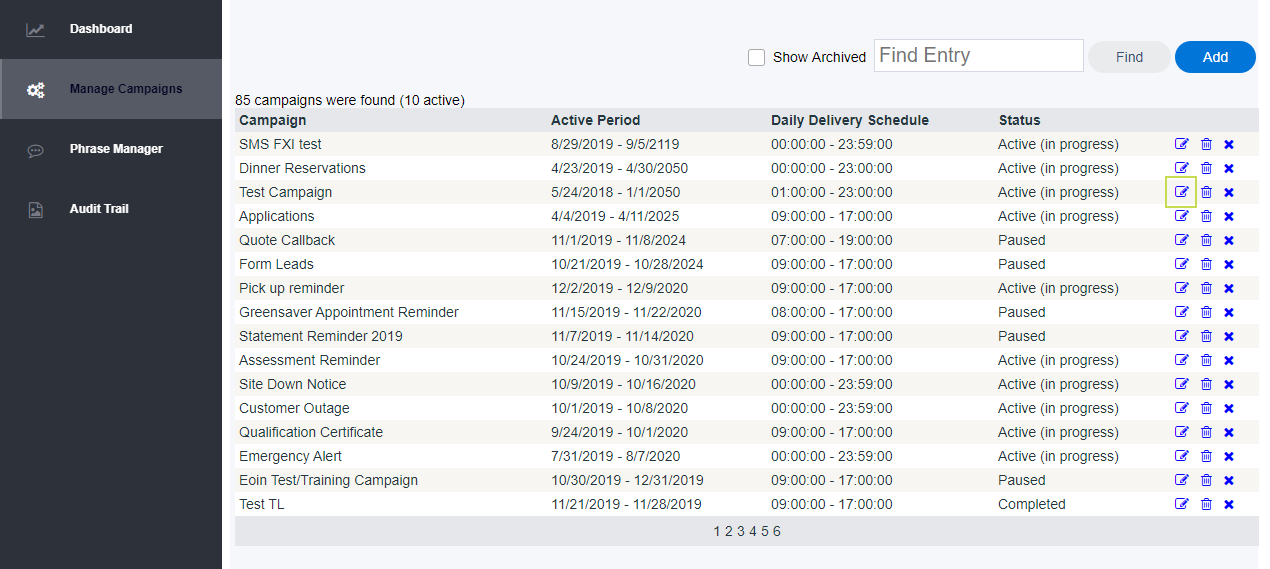
When adding contacts to a dynamic notification campaign, you have two options for doing so. You can add contacts individually using the Add button or use the Import/Export function to bring in whole lists of contacts at once.
Note: the Contacts button has been moved to inside the Campaign Details view. To access contacts, first, click the Edit button for the campaign in question. Also, we've added "breadcrumb" navigation! This new linking structure makes it much easier to move between views such as campaign lists, individual campaign details, campaign contact lists, etc. |
To add an individual contact to a campaign:
1. Select the campaign that you wish to add contacts to, and click the Edit icon, located to the right of the campaign name.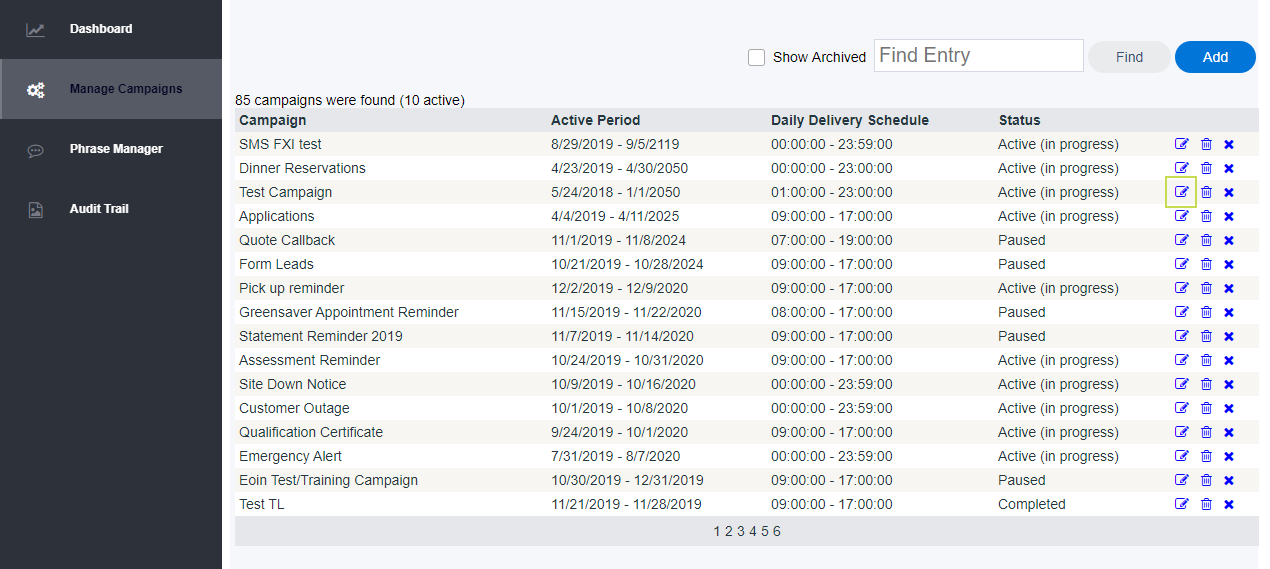
2. From the breadcrumb navigation, click Contacts. 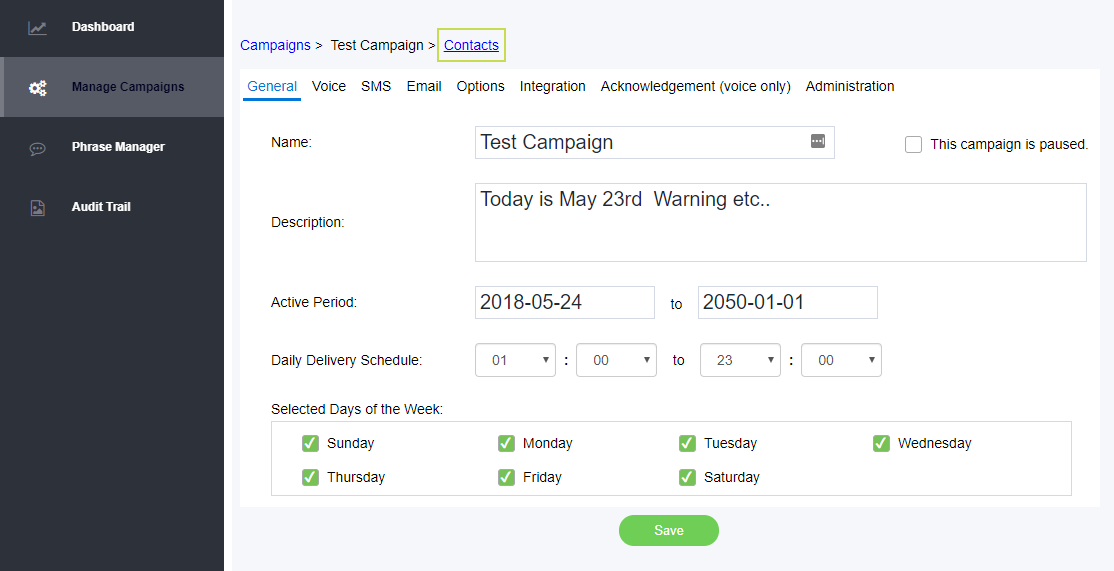
3. Once you click on contacts, you will be presented with the following screen. Note that you can return to either Campaigns (the full list of all your campaigns) or to QA Send Campaign to CCA (the current campaign) using the breadcrumb navigation in the top left corner.
Click Add in the top right corner to start adding contacts. The Add Contact dialogue box will open.
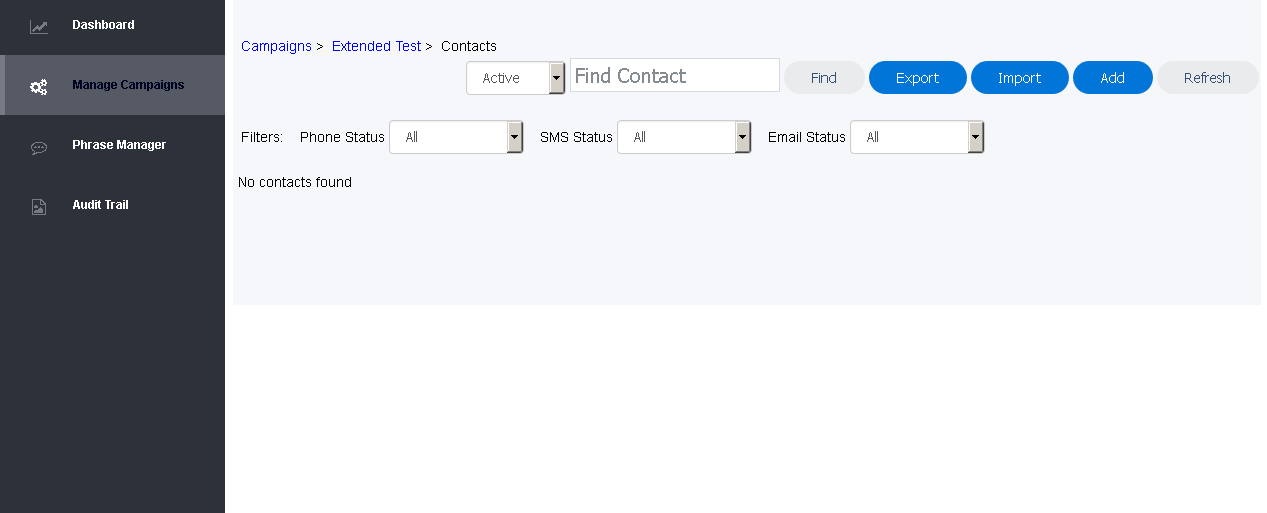
4. When the dialog box Add Contact opens, you will be presented with the following screen:
The dialogue box automatically opens on the Voice tab. Fill in any necessary information pertinent to your notification campaign. If you are using more than one delivery medium for your campaign, click on the appropriate tabs to fill in the necessary information.
4. Click OK to save the information and add the contact.
If your campaign is live and unpaused, once you have clicked OK, you will be presented with a screen of your campaign contacts and be able to see the status of each delivery method that was enabled for each contact.
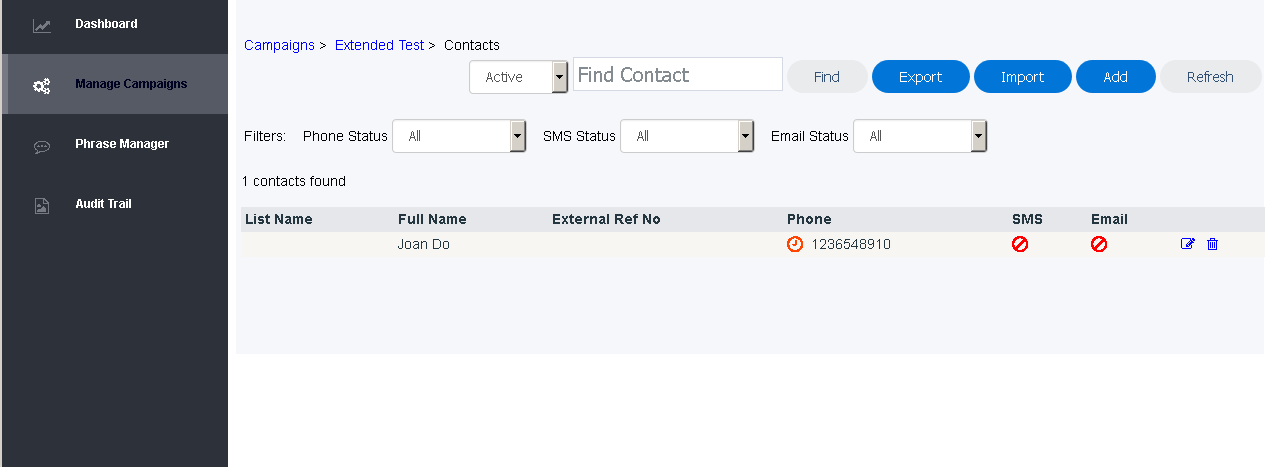
In the above example, the campaign is delivering Phone only not SMS or Email notifications.
The various symbols represent the following statuses:
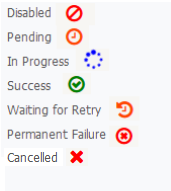
To search for a specific contact, please see Find a Contact.