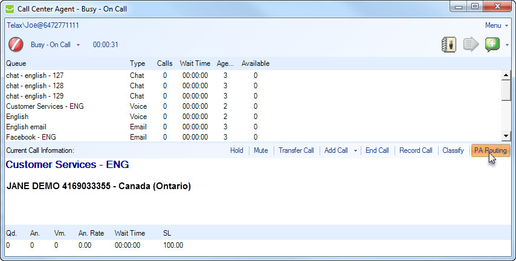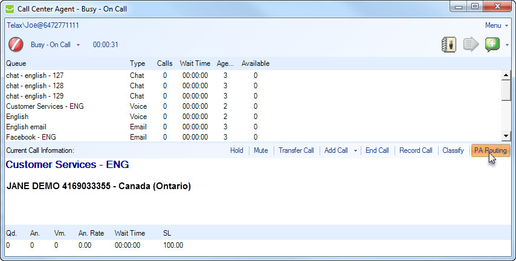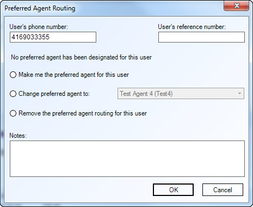The Preferred Agent Routing feature helps determine which agent last spoke to a particular customer during a set time period and allows the CCA to route an incoming call to the same agent if that agent is available. While in a call with a customer, you can set yourself as the preferred agent for the customer, change the preferred agent for the customer, or remove preferred agent routing for this user.
To set a preferred agent for a customer any time during a call:
- Click PA Routing located on the middle bar.
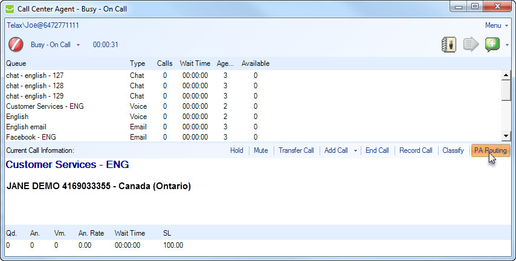
Note: Preferred Agent Routing will only be available if it is enabled from the Preferred Agent Routing page in the Admin Portal.
- The Preferred Agent Routing dialog box opens; this is where you select a preferred agent for the customer or remove preferred agent routing for the customer.
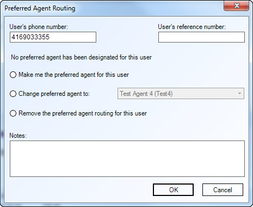
Note: Preferred Agent assignment options are only enabled if selected from the Preferred Agent Routing page in the Admin Portal. Any options that have not been selected will be greyed out in the PA Routing dialog box.
The following fields and options appear in the PA Routing dialog box:
- User's phone number – the current caller's phone number; this field is automatically updated as incoming calls are received.
- User's reference number - a reference number can be assigned to the caller which acts as a trigger when an incoming call assigned with the reference number is received; this call will be routed to the assigned agent for the set duration of the assignment. For example, if an IVR stores an account number as a preferred agent trigger, when an incoming call is received and the account number is entered the call will be routed to the assigned agent.
- Make me the preferred agent for this user – select to make yourself the preferred agent for the customer; all incoming calls from this customer will be routed to you, if you are available.
- Change preferred agent to – select to change the preferred agent for the customer and then select an agent from the Agent dropdown menu; all incoming calls from this customer will be routed to the newly selected/assigned agent, if they are available.
- Remove the preferred agent routing for this user – select to remove preferred agent routing for the customer; all incoming calls from this customer will be sent to the queue and will be answered by the next available Agent.
- Notes – add any notes relevant to the customer or call; these notes may be referenced by the preferred agent next time a call is received from the customer.
- Once the fields are completed and the options selected, click OK to save the changes to Preferred Agent Routing for this customer.
Note: If a customer calls while the preferred agent assigned to them is unavailable (e.g. out of the office), the customer will be put in queue to wait for the next available agent to answer their call.