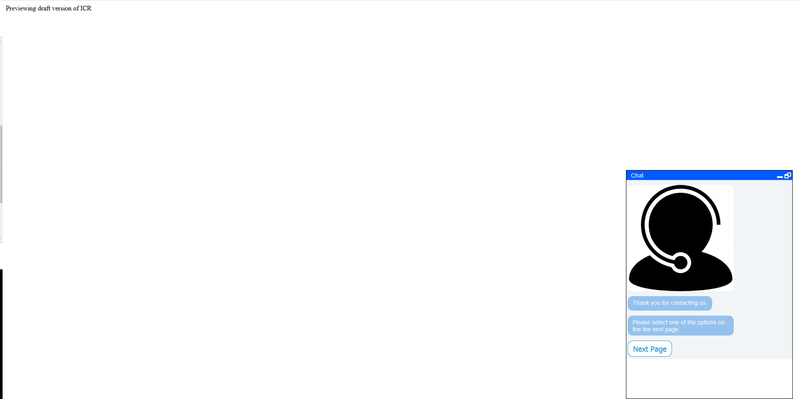To preview your ICR:
- Click the Preview button, located in the top, right corner of the screen.
- A new tab opens in your Browser and the chat window opens in the bottom, right corner of the screen.
- Ensure that your ICR is working as intended.
- If you included images, are they displayed properly?
- Are all messages displayed?
- If you added delays between displaying control types, are they working as intended?
- Test all buttons and external links, are they working as intended?
- If you included multiple pages, are all pages accessible?
- Once you have reviewed and tested your ICR, close the tab and return to the Interactive Chat Response Edit page.
- If you encountered one or more issues with your ICR (e.g. an image wasn’t displayed, a button wasn’t working, etc.), update the appropriate page or control type. Once updates are complete, click Update and Preview your ICR once again. Perform another review and test of your ICR, to ensure all issues have been resolved. Repeat this process until your ICR looks and functions as intended.
- If no issues are found with your ICR, proceed to Publish your ICR.
Note: When testing your ICR in Preview mode, if you click a Go To Queue button you are automatically exiting preview mode and entering a live environment. Once you enter a live environment, you will not be able to return to preview mode, instead, every time you try to preview the same ICR, the Queue page will be displayed within your ICR window. To reset Preview mode, you must exit the Client Admin Portal, and clear your cache. Once your cache is cleared, log back into the Client Admin Portal, select your ICR, and click Preview, your ICR Landing Page should be displayed.
Similarly, clicking on a Go To External Link button also exits Preview mode and enters a live environment. However, clicking on an External Link button, opens the external website in a new browser tab. When you return to the ICR window, you will see the last page you visited before clicking on the link, however, none of the buttons or links will work. Again, to reset Preview mode, you must clear your cache as explained above.
Clicking Go To Page buttons, does not remove you from the Preview mode, therefore, you will be able to move from one page to another within your ICR window, as long as you don’t click one of the buttons or links transferring your to the live environment.