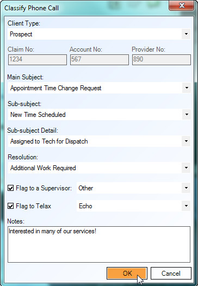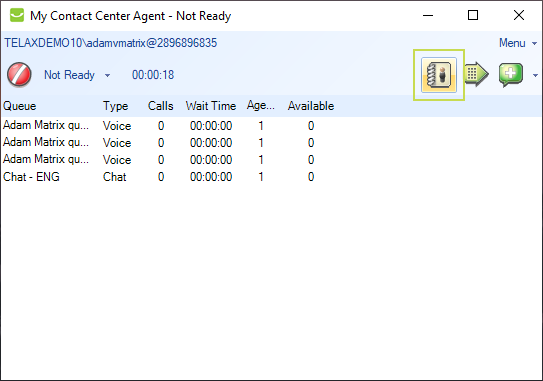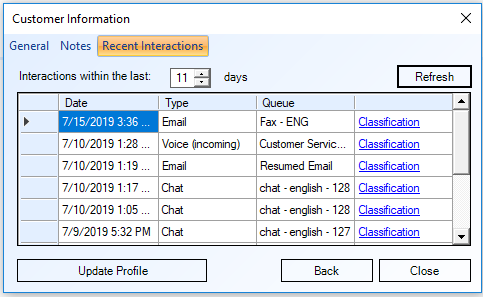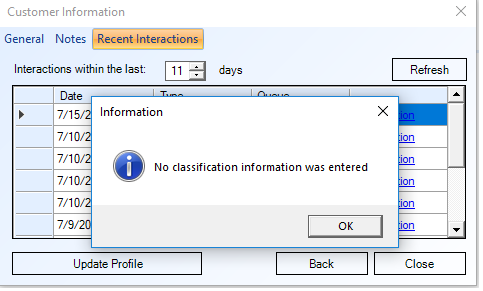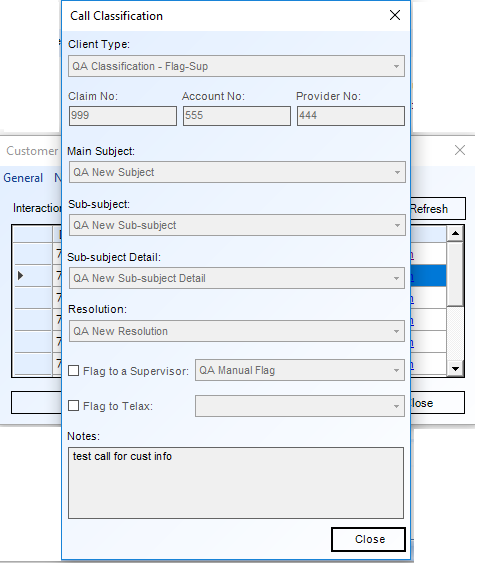...
Any classification action by an agent will be tied to the interaction being handled. An Agent may not retroactively classify an interaction that has been handled in the past, nor proactively classify any that have not yet been presented yet. The Agent may only classify an interaction interaction while handling THAT interaction (including talk/chat time and wrapup).
Open the Classification window at any time during a call by clicking the Classify button located on the middle bar. (note, if classifications are set to "disabled" for that the type of interaction being handled, the classification button will not appear)
...
If Call Classification is mandatory, the Classification window opens automatically after an event or call ends and Wrap-up mode begins.
Note:
- Even If Classifications are set to mandatory for the interaction type the agent is working on, the Agent may
...
- decide to open the classification window before the interaction is complete (and/or before the agent is set to transition automatically out of "wrapup" status).
- The Agent may also save and re-open the classification window throughout the interaction to modify classification information already logged (i.e. add another note or change the sub-subject).
- If the classification has been saved before the end of the interaction, the mandatory classification popup will not occur at the end of the
...
- interaction since the classification will have been deemed already done for that interaction.
- An agent will remain in wrap-up status until the classification window is closed (and/
...
- or "completed" if the classification is set to mandatory for that interaction type) regardless of the wrapup transition timer setting for that agent.
To classify an interaction:
Use the drop-down menus to select the appropriate options for Caller Type, Main Subject, Sub-subject, Sub-subject Detail and Resolution fields. If a field is not applicable, it will be disabled and faded out.
Claim No., Account No., and Provider No. fields can be used for tracking customer account information. If these fields are enabled, please consult your team's administrator to ensure correct entry. The Notes field can be used to enter additional information. When all necessary fields are completed, click OK.
...
Viewing Classifications
To view the classifications for a given customer, first, open the Phone Book. Next, click Customer Information.
...
Here you'll see three tabs: General, Notes, and Recent Interactions. Click Recent Interactions. Under this tab you'll see a list of the most recent interactions with your selected customer. The table shows the Date, Type (Voice, Chat, or E-mail), the queue through which the interaction arrived, and finally, the classification info for that interaction.
All Classifications are rendered as links. When you click the link, you'll see the classification info for that particular interaction. In this screenshot, the interaction from July 15th is highlighted.
...
In this case, we see that no classification information has been added for this particular interaction. Let's move to the next row in the table, showing the interaction from July 10th.
...
This interaction has been classified, and every available field has been populated.
| Info |
|---|
Note: the fields available to agents will depend on what your administrator has enabled for the account. Contact your administrator if you require changes to Classification fields. |