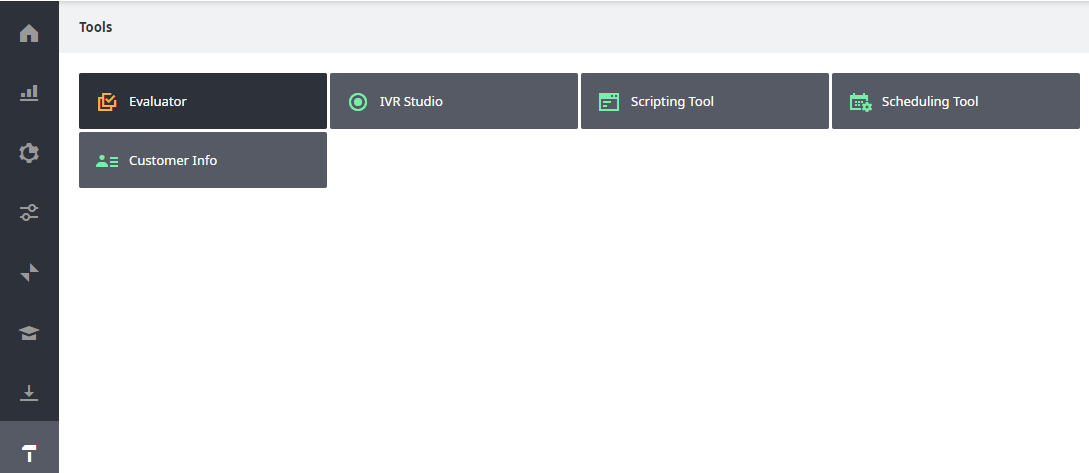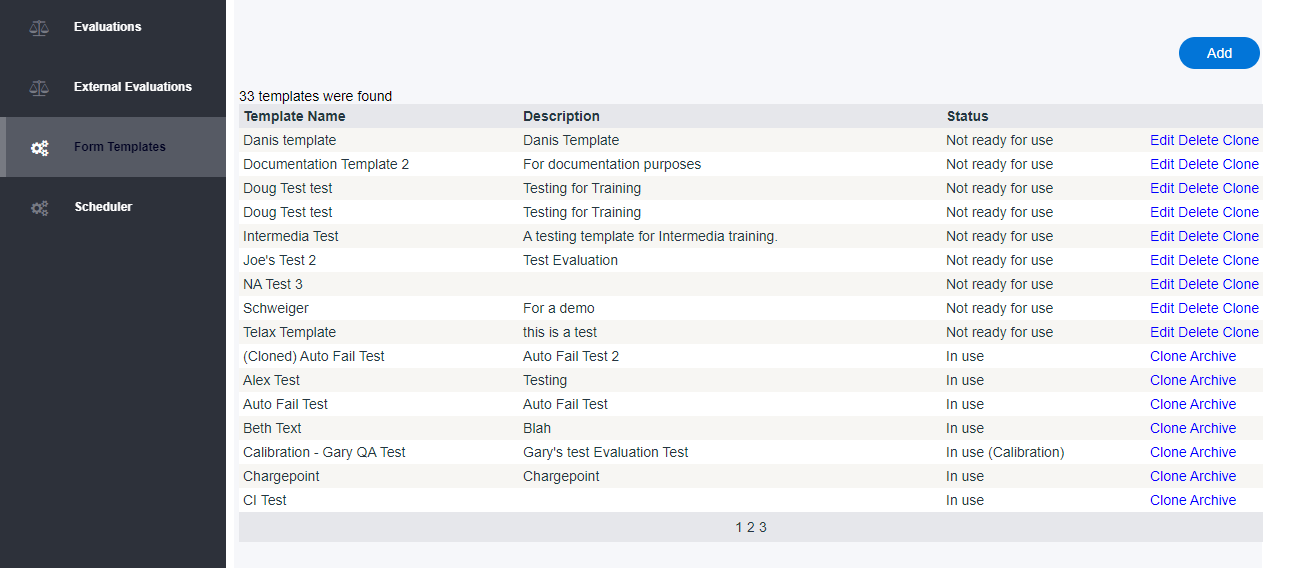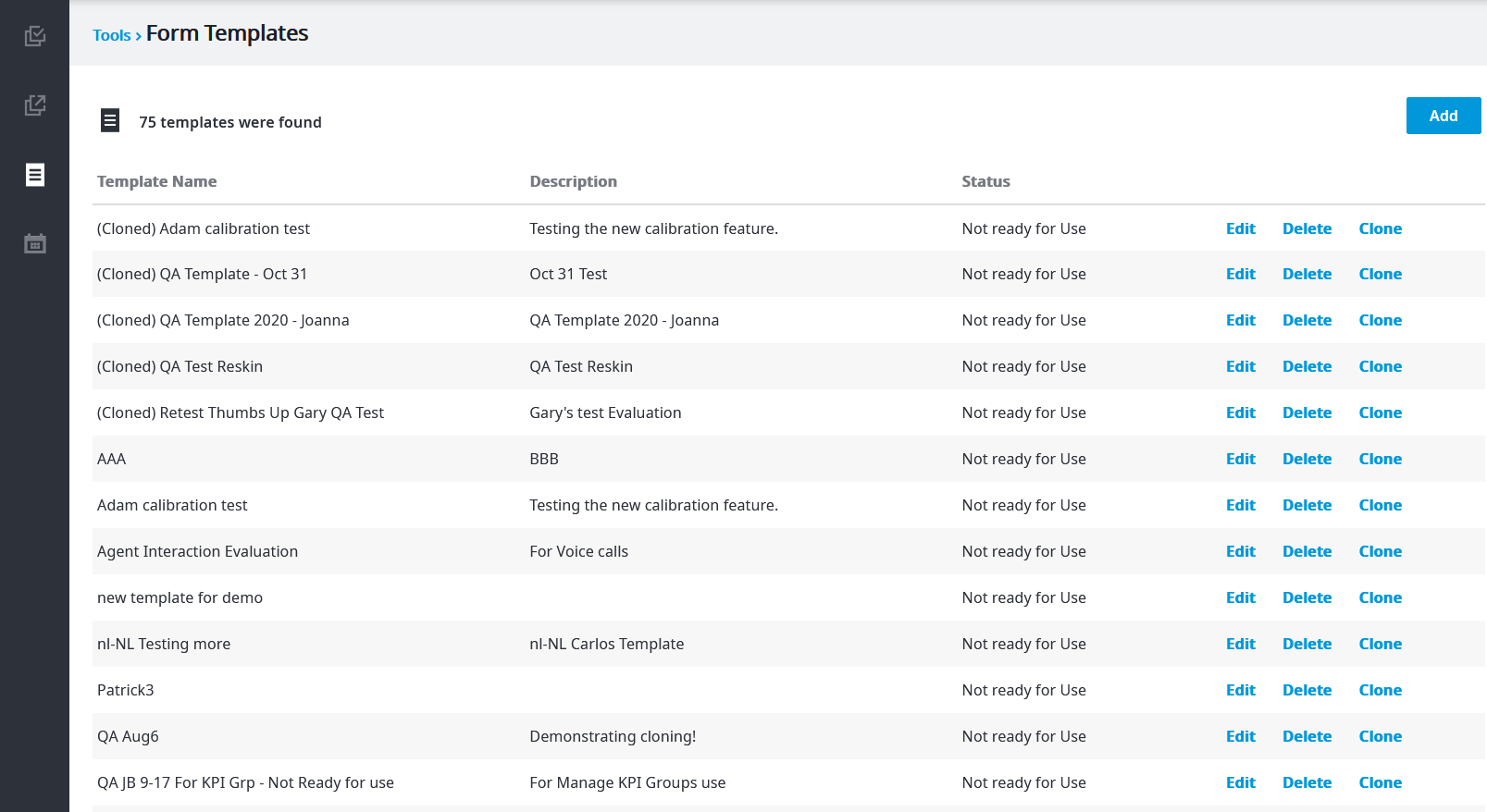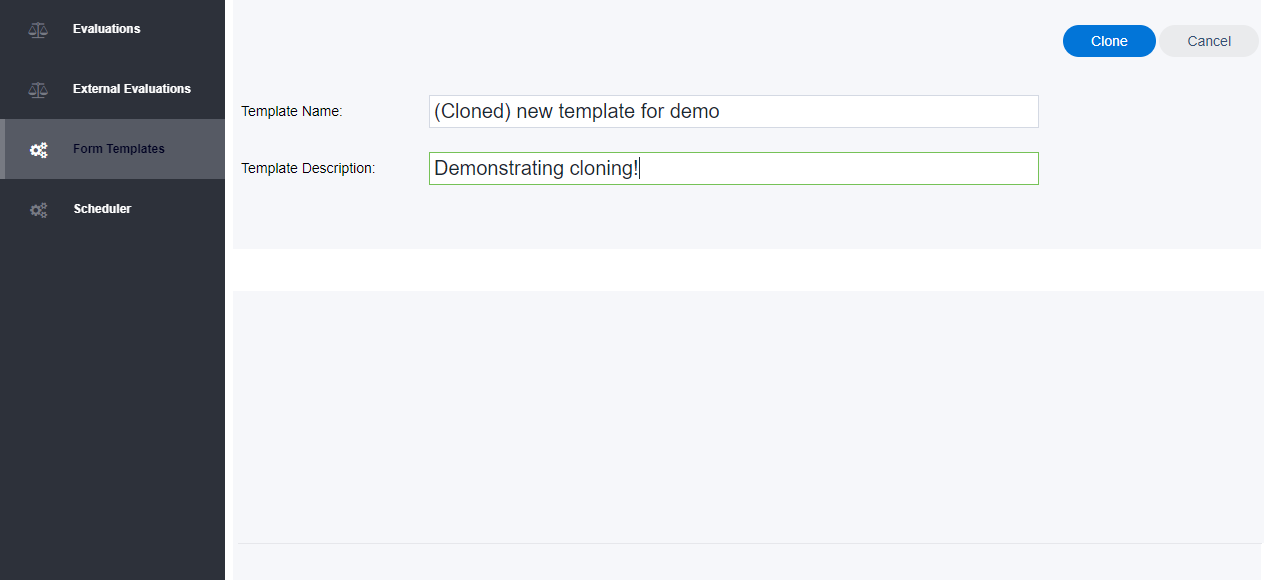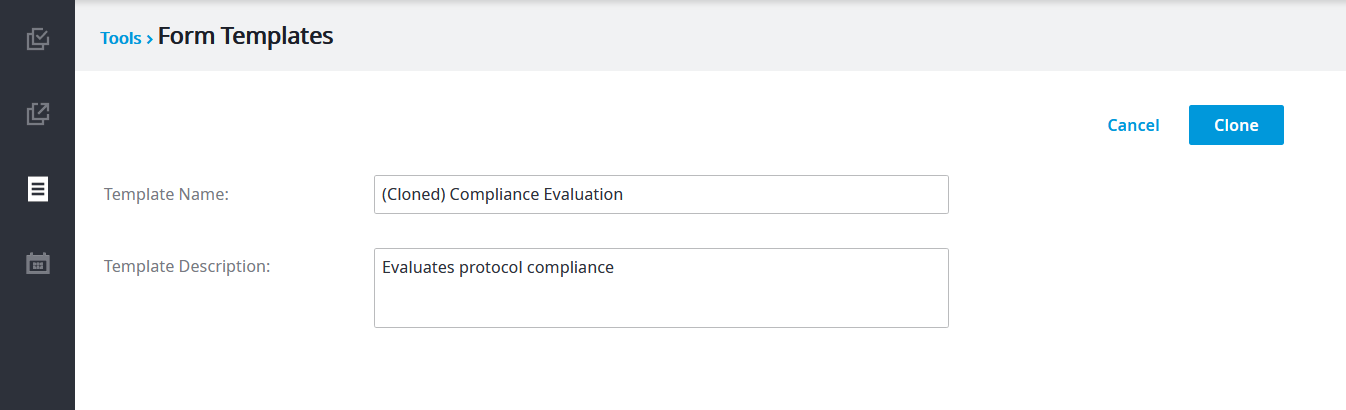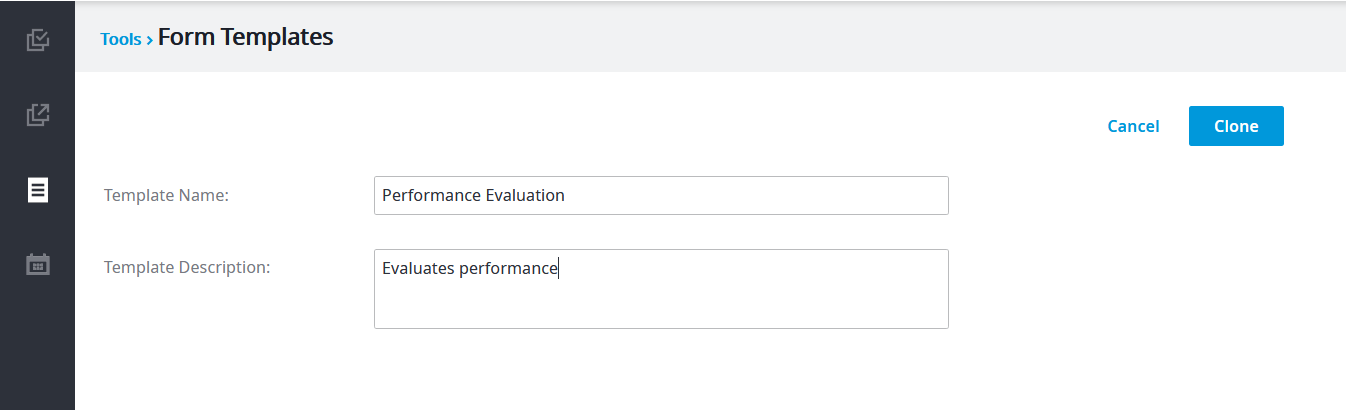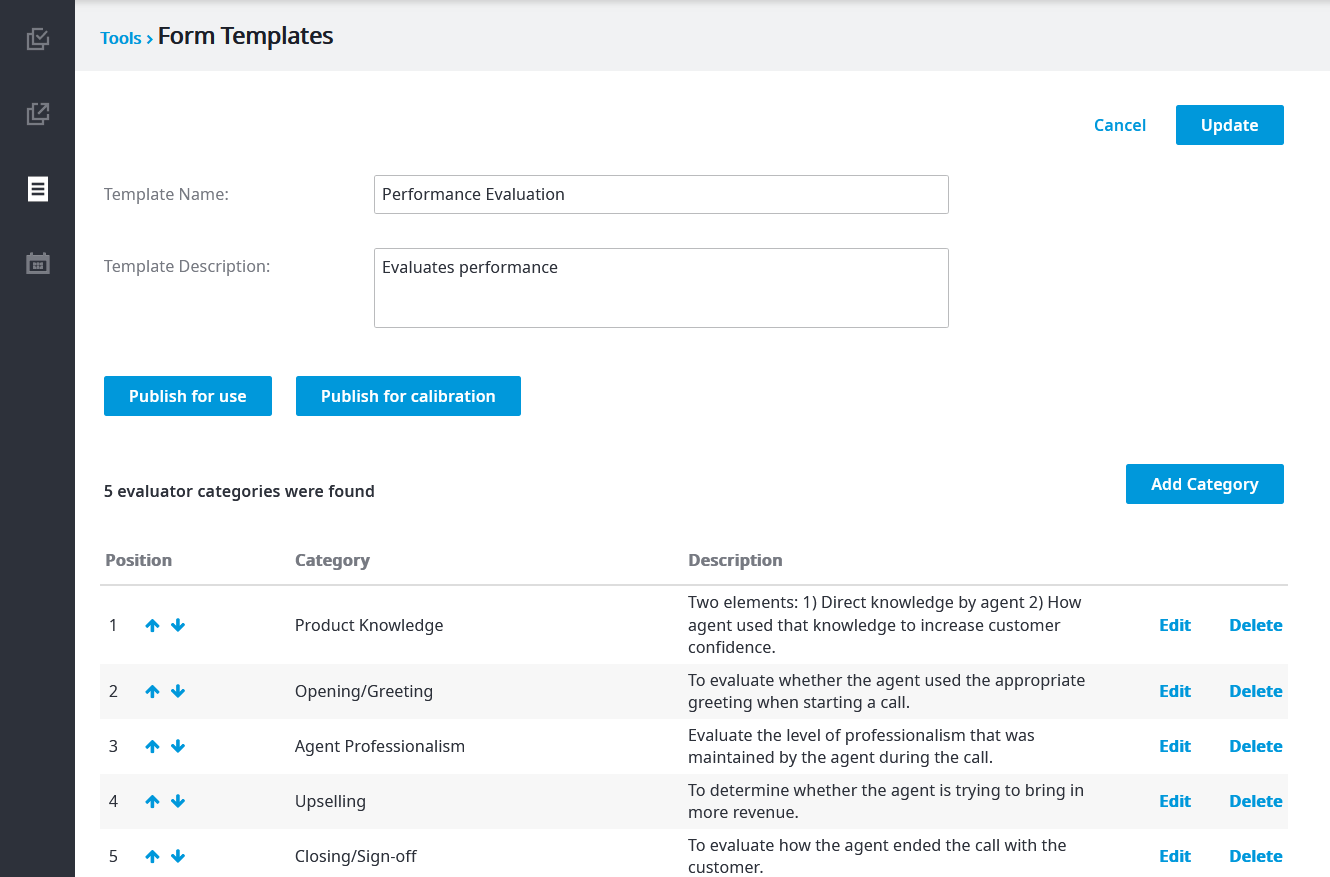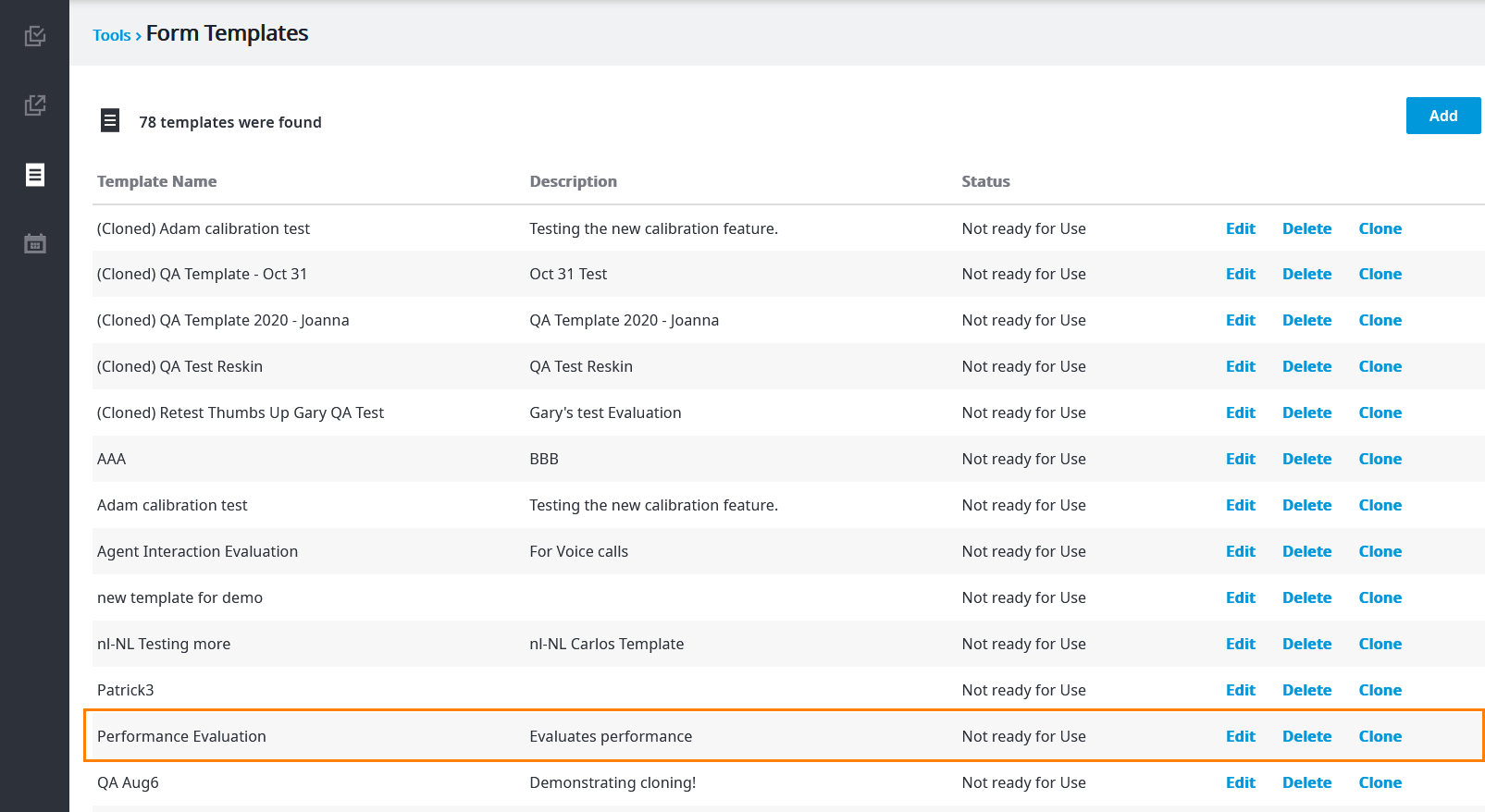If you have existing evaluation templates that meet most of your needs - and only require minor tweaks - you may wish to can start with those when performing an evaluation. Here's how.
...
To clone an evaluation template:
- Log in to your admin portal. Navigate to Tools, then Evaluator.
- The
...
- evaluator opens in a new tab.
...
- Click Form Templates
...
- , and then find the template you
...
- want to duplicate
...
- . Click Clone.
...
- After clicking Clone, a new screen appears to let you change the name and description of
...
Now click Clone.
Et voilà! All existing Categories and questions will be pre-populated in your new, cloned template. You can edit those categories, delete them, or add new ones.
...
- your cloned template. For example, the image below shows the initial screen. Notice that the name of the original template appears prefixed with the words (Cloned).
The image below shows the modified template name and description for what will become a new template. Click Clone when done. - After clicking Clone, all existing categories and types are added to the new cloned template. You can now choose to Edit, Delete, or Add Category.
For more information on categories and how add them, see Evaluation Categories and Create an Evaluation Template.
...
- When
...
In either case, you'll return to the list of form templates. Your newly cloned template will show either Ready for Use or Not Ready for Use, depending on the choice you made.
| Info |
|---|
| Cloning a template doesn't automatically set it as available. Ensure you check the Ready for use box if you'd like to make your template immediately available for evaluations. |
...
- done completing the cloned template, click Publish for use if template is ready for evaluators to use, or Publish for calibration if you want to test it before allowing evaluators to use it. The new cloned template is added to the Form Templates page with a status of Ready for use or Ready for use (Calibration), depending on the button you clicked.
Note: If you close out of the Form Templates before clicking either button, the Category template will appear in the Form Templates list with a status of Not ready for Use, as shown in the image below.
...
Related articles
| Filter by label (Content by label) | ||||||||||||||||||
|---|---|---|---|---|---|---|---|---|---|---|---|---|---|---|---|---|---|---|
|
...