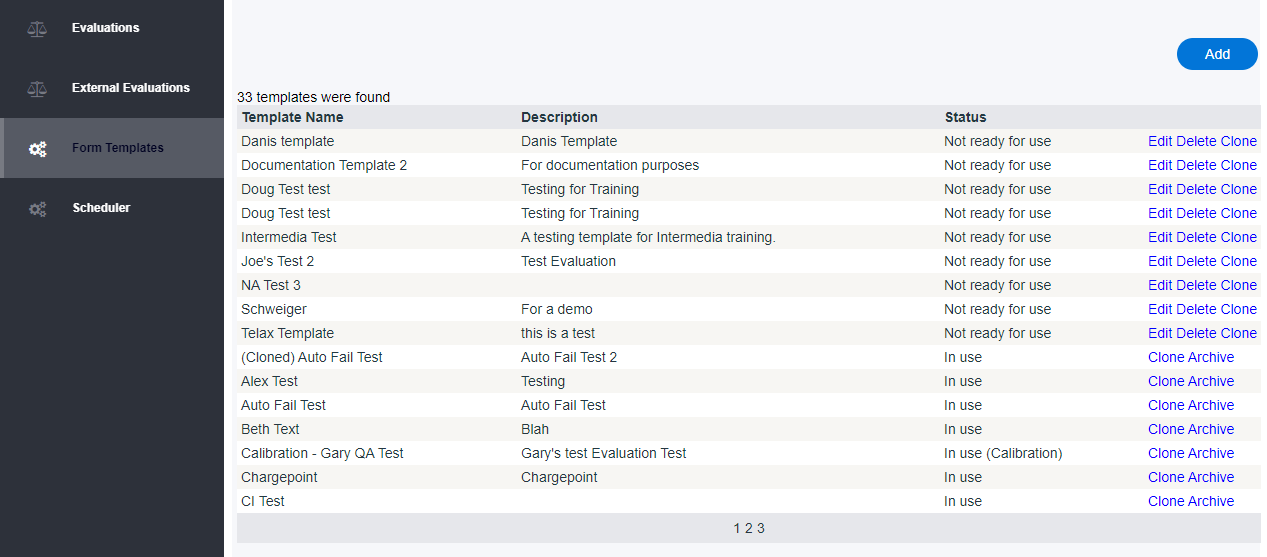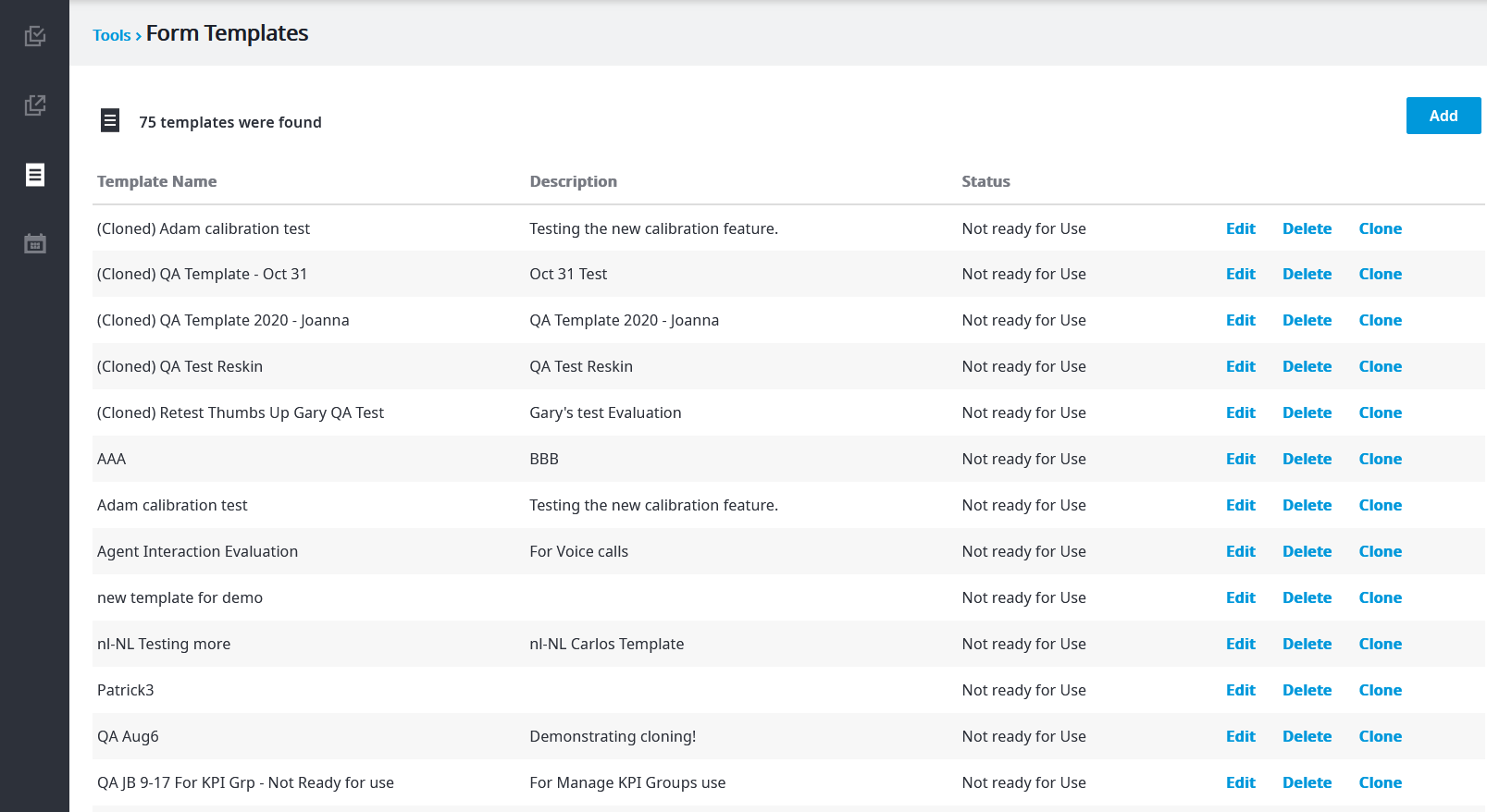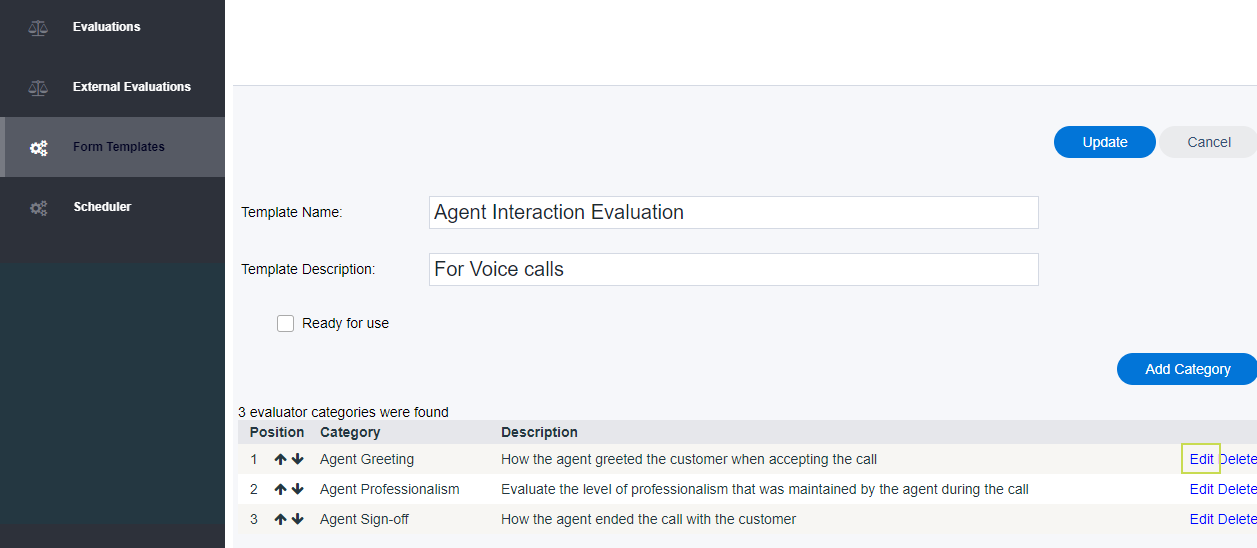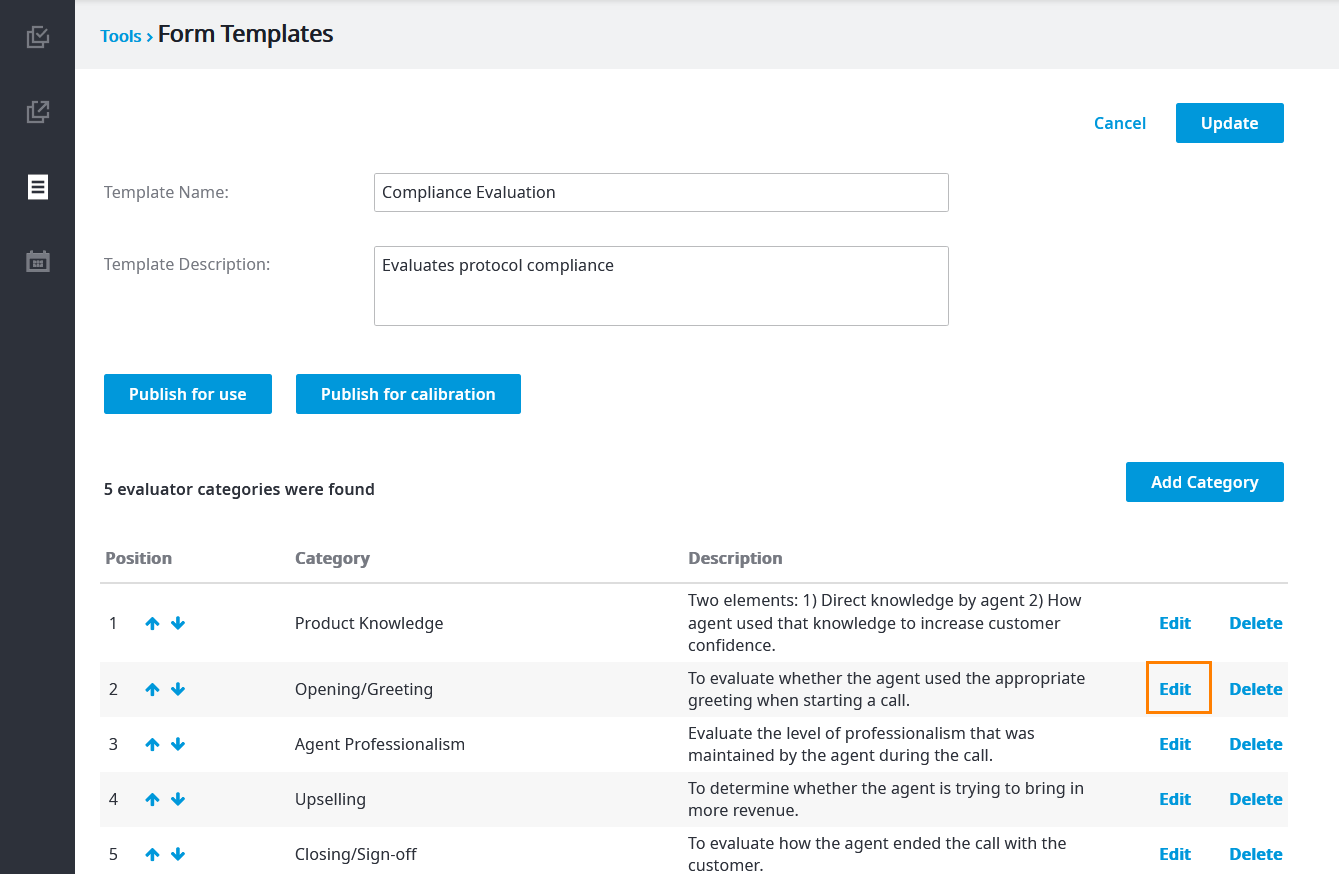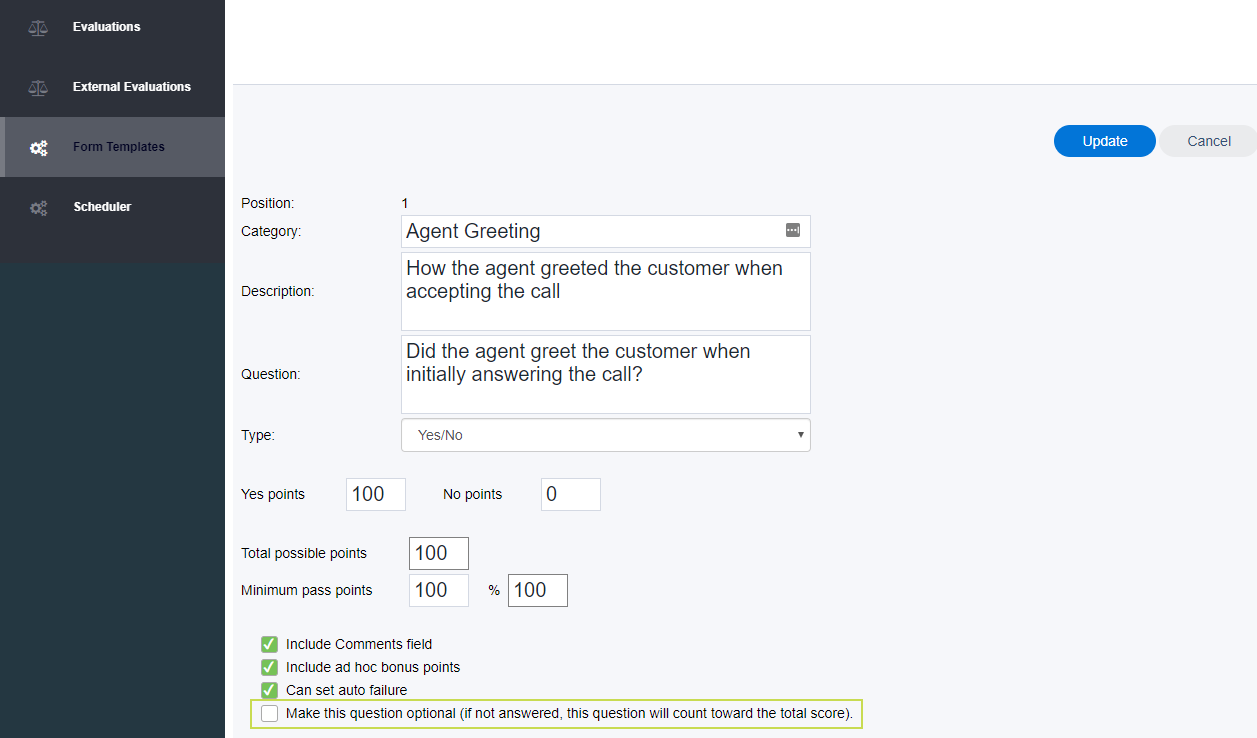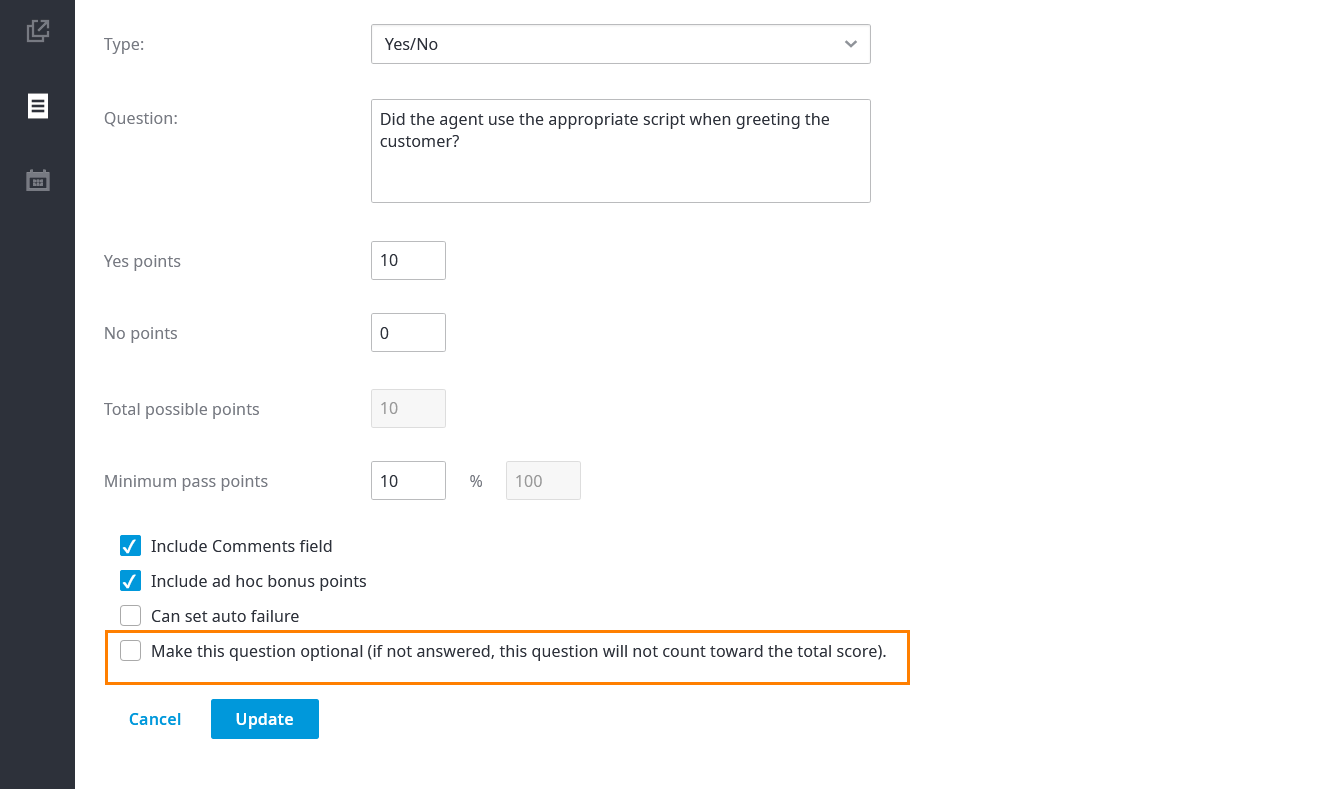You can now set Evaluation questions to Optional. See below for more details.
| Info | ||
|---|---|---|
| ||
This article assumes some familiarity with the Evaluator, Evaluator Templates, and Evaluation Categories. You may want to peruse those pages first if you haven't yet. |
| Table of Contents |
|---|
Background
Evaluation templates can be elaborate, spanning multiple categories and a great many questions. This The flexibility and customizability places place a great deal of power in your hands.
However, when it comes time to run reports, you may find yourself wishing some questions weren't counted in the final tally. Let's explore. Imagine Imagine for a moment that your evaluation template requires you to score an agent on their efforts at listening. For example: did the agent fully hear the customer out before speaking, or were they frequently interrupting the customer?
...
Allowing a value of Optional for a question , or numerous questions , can be quite useful. The real world presents many use cases for this feature.
Selecting Optional for a question presents a Not Applicable checkbox check box to the user completing the evaluation.
- If the user chooses to set the question to Not Applicable, that question will have no answer value of any kind (text, score, etc.)
- The answer to this question will not count toward the evaluation total.
- No matter what type of question it is (e.g. yes/no, multi-select), the Optional value will take precedence.
...
Walkthrough
...
1. Sign in to your client admin portal.
2. Click the RecordingsTools menu item, then Evaluations.
3. You'll see a new browser tab open. From the menu that appears, click Form Templates. Next, either click Add if you're creating a new template, or click Edit to modify the template of your choice. For For this example, we'll edit an existing template.
4. Now click Edit beside the question you wish want to modify.
5. Once you're editing the question, you'll see the following checkbox check box near the bottom (you may need to scroll if your question is lengthy): Make this question optional.
Simply check Check this box to set the question to Optional, then click Update to apply your changes. The evaluating user will now have the ability to click a Not Applicable checkbox check box beside the question, which will exclude it from the evaluation scoring.
Related articles
...