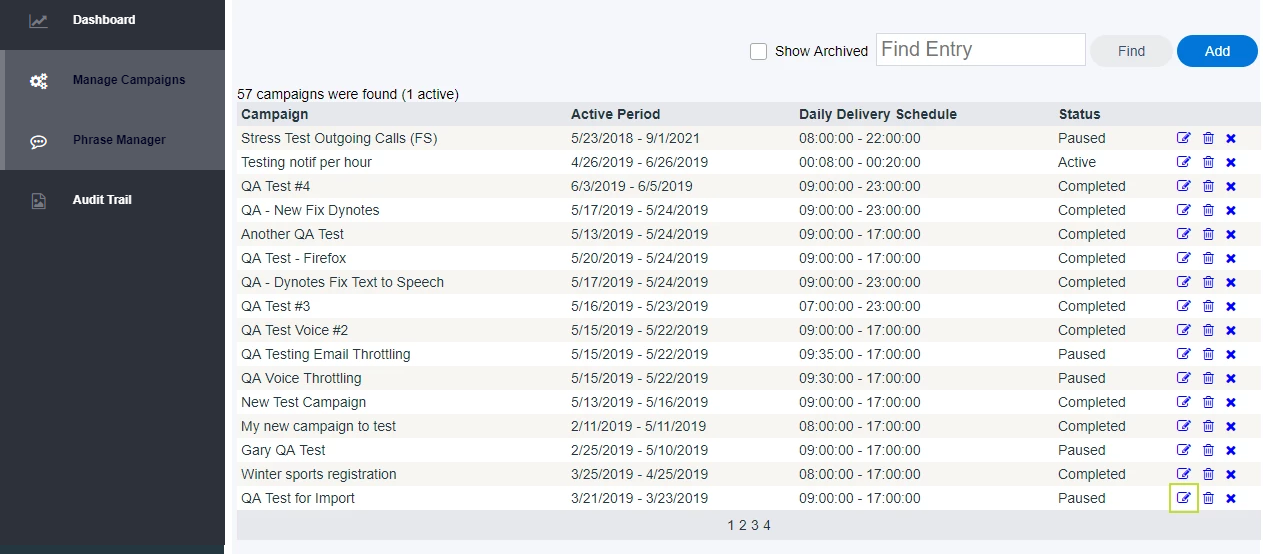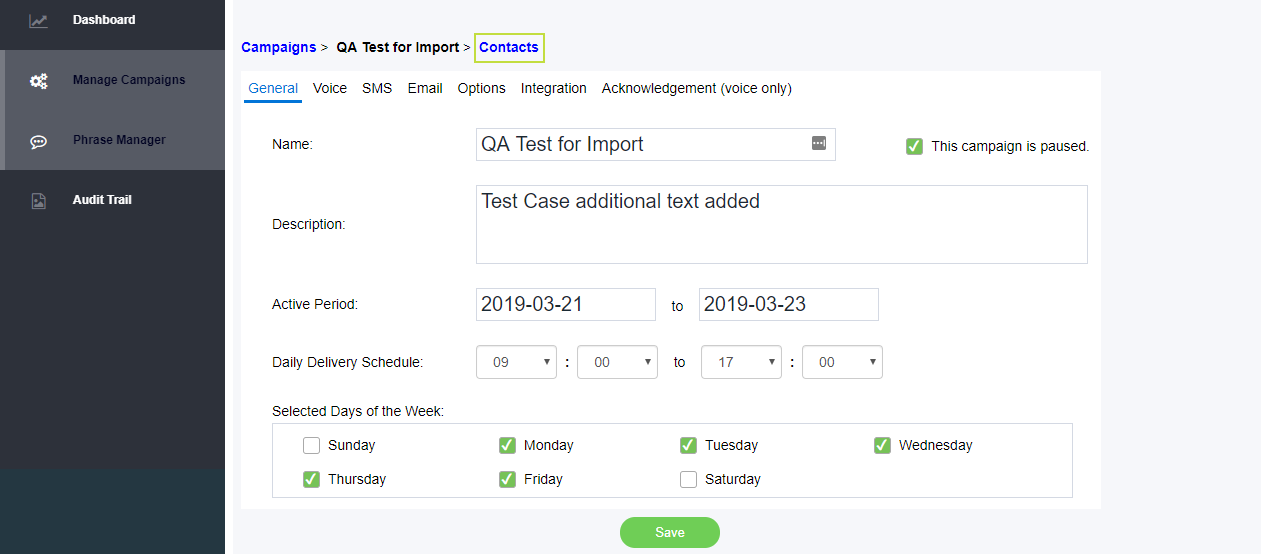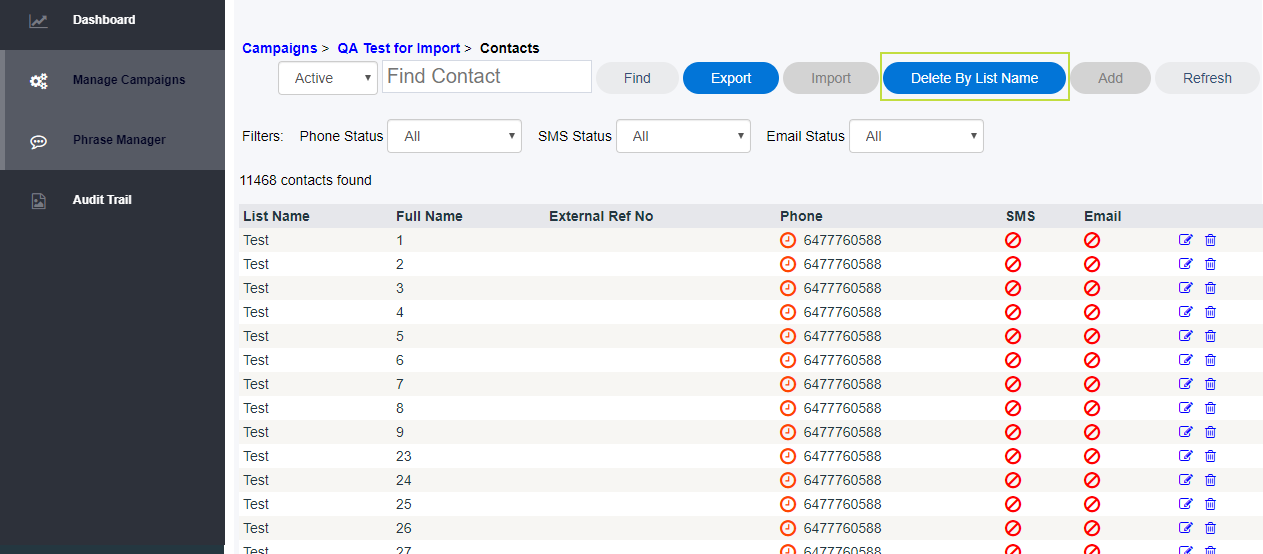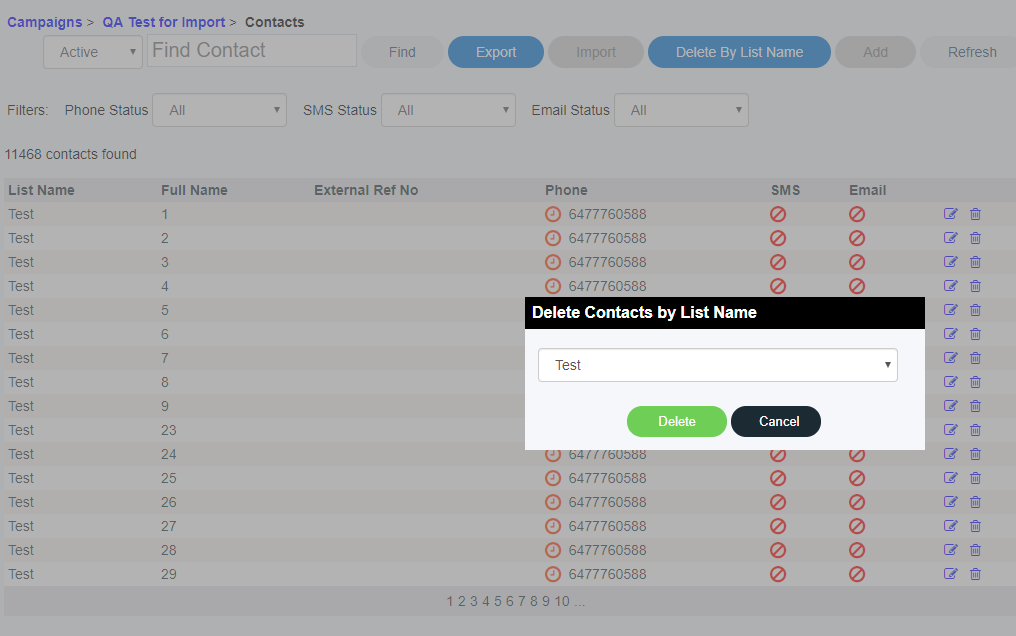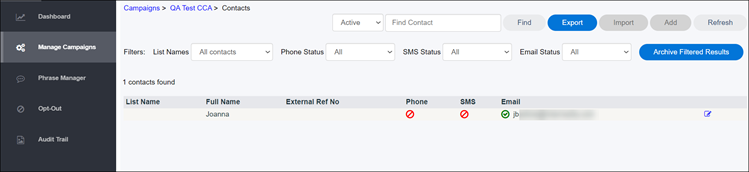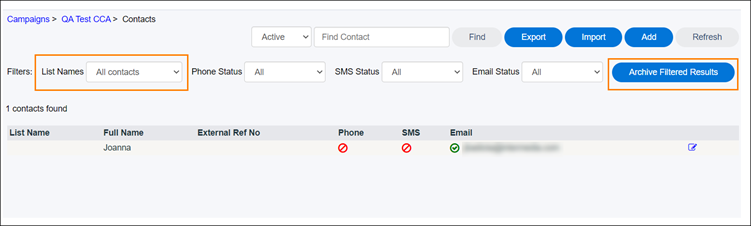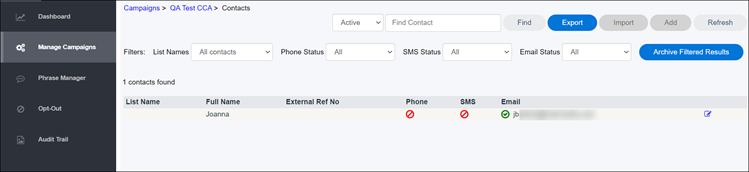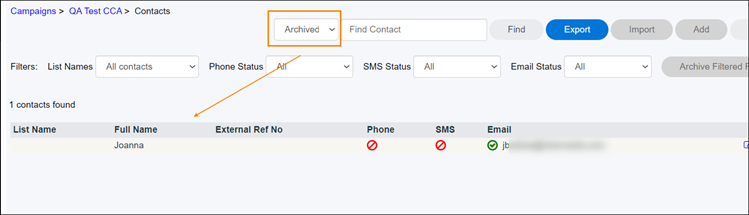Multiple contact lists can add complexity to your dynamic notification campaigns. Here's a way to clean up a list of contacts in one pass.
Background
Dynamic notification ("dynotes") campaigns offer a great deal of outreach power. Whether you're using them for reminders, promotions, sales follow-ups or something else entirely, the possibilities of dynotes are myriad. That said, when you're running multiple campaigns over an extended period of time, you're likely to have imported quite a few contact lists.
At the campaign level, this could mean:
- Multiple lists within a given campaign.
- Possible uncertainty over which list to use.
- A tendency to simply create a new campaign with a fresh list.
When you instead archive your contacts, you can (for example) By archiving contacts, you could re-use an existing campaign structure and simply import a fresh list.
...
| Info |
|---|
Note: the Contacts button has been moved to inside the Campaign Details view. To access contacts, first click the Edit button for the campaign in question. Also, we've added "breadcrumb" navigation to Dynotes! This new linking structure makes it much easier to move between views such as campaign lists, individual campaign details, campaign contact lists, etc. |
1. Click Manage Campaigns. Find your campaign in the list, then click the Edit button. For this example.
Now click the Contacts link in the new breadcrumb navigation, in the top left of the pane.
| Info |
|---|
Note: Some conditions must be true in order for the Delete by List option to become available. See below. |
- The campaign must be in either Completed or Paused status. Cancelled and Active campaigns will not qualify;
- There are no contacts remaining for whom delivery is still pending; and
- At least some of your contacts in the current campaign must have been imported from a list. If you see a value under the List Name column, you'll know those contacts were imported.
2. Assuming the above conditions are true, once you see your list of contacts you can click the Delete by List Name button. This action will archive the contacts from the current campaign.
You'll now need to confirm the contact list you wish to delete/archive. In many cases there will be only one list per campaign. However, it's possible to have campaigns containing multiple imported contact lists; thus, this confirmation dialogue helps ensure you're archiving the correct list.
3. Want to view contacts that have been archived? Not a problem! Just click the drop-down list that currently reads Active, and change it to Archived. Now the only contacts you'll see in this campaign are those that have been archived by list.
Related articles
| Filter by label (Content by label) | ||||||||||||||||||
|---|---|---|---|---|---|---|---|---|---|---|---|---|---|---|---|---|---|---|
|
...
| hidden | true |
|---|
...
To archive a campaign's contacts list
Access the Contacts page as explained in Campaign Contacts.
Apply one or more filters to narrow down the list of contacts to be archived. Otherwise, ALL contacts will be archived. Click Archive Filtered Results to proceed.
Info title Important - Only campaign administrators can archive contacts.
- Campaigns in any status can be archived: Active, Paused, Cancelled, or Completed.
- Contacts in any of these status can be archived: Disabled, Pending, Success, Waiting for retry, Permanent failure, Cancelled.
- Contacts in a status of In Progress will NOT be archived, even if the appear in a filtered list.
- You can archive contacts imported through a list or individually.
To view contacts that have been archived
- Access the Contacts page as explained in Campaign Contacts.
- From the list at the top, choose Archived. All contacts archived for this campaign appear.