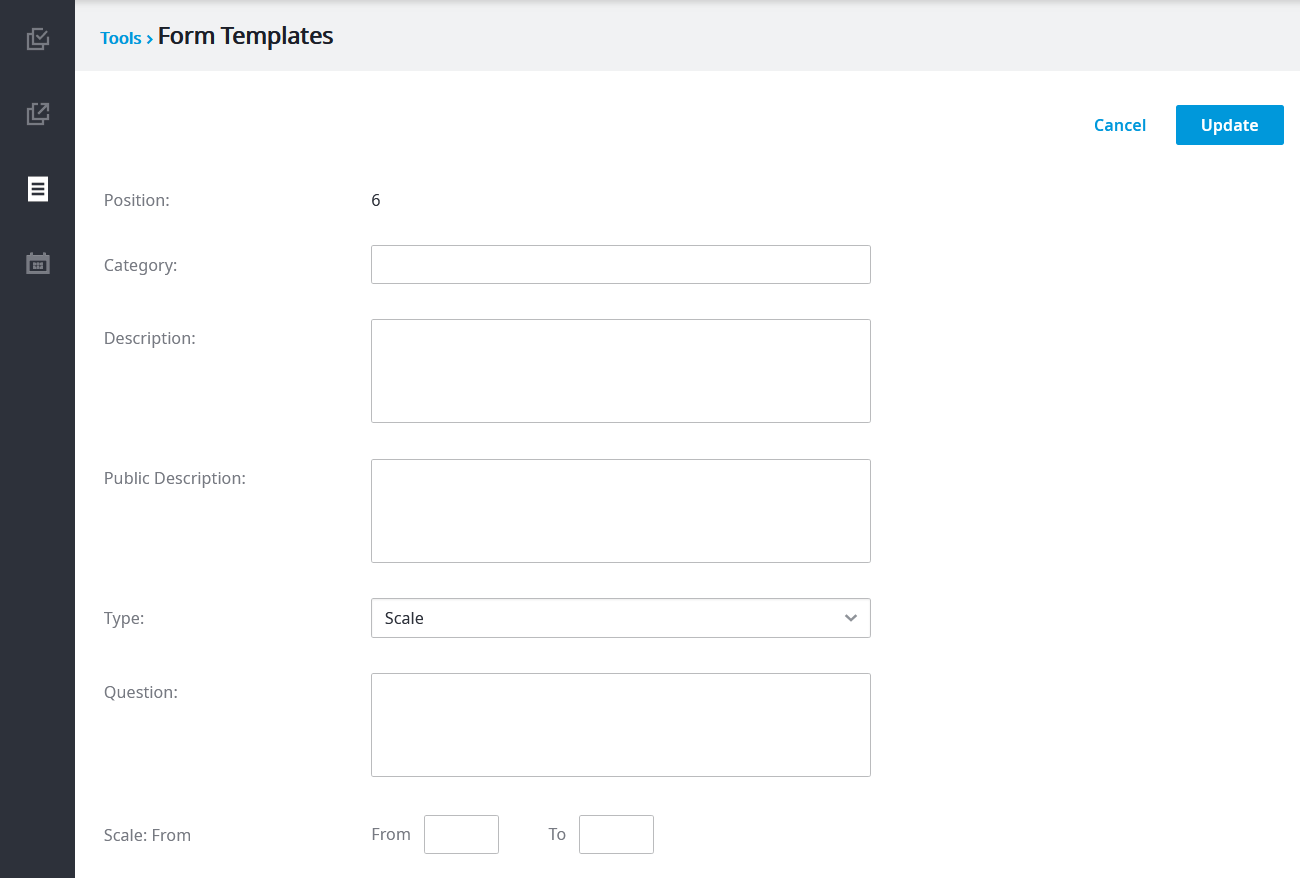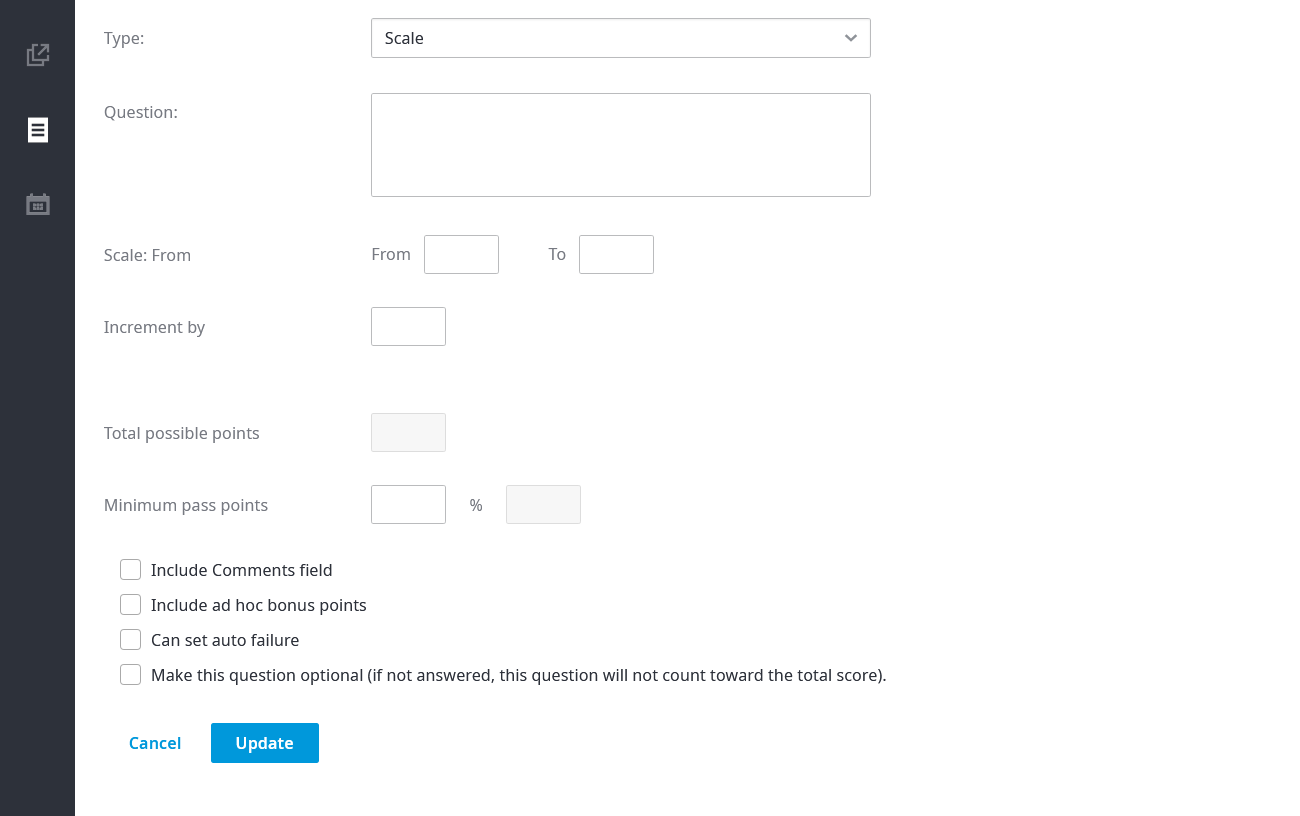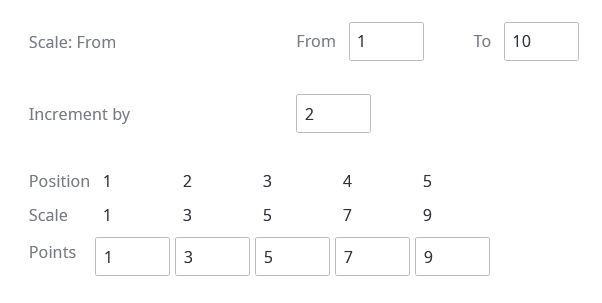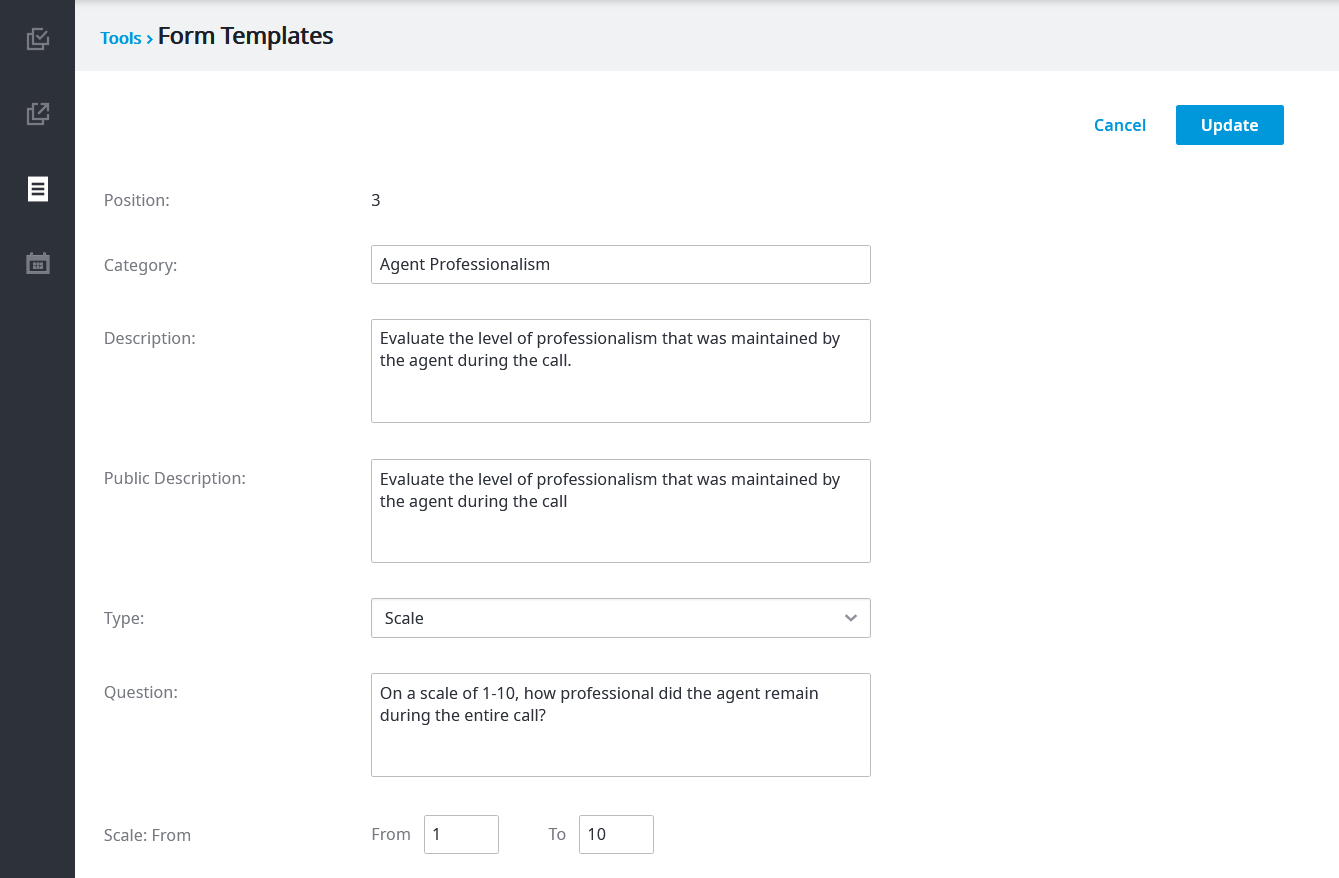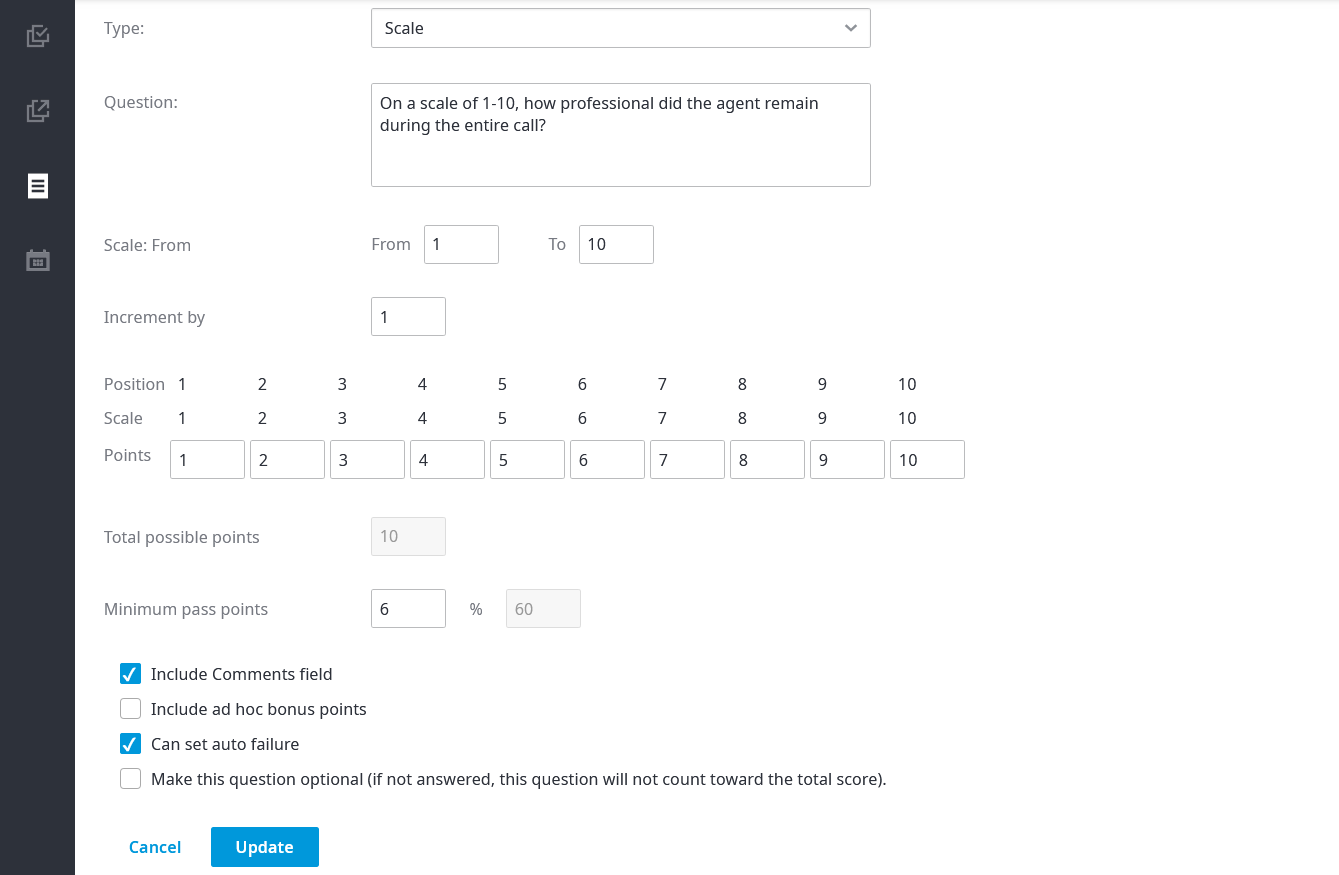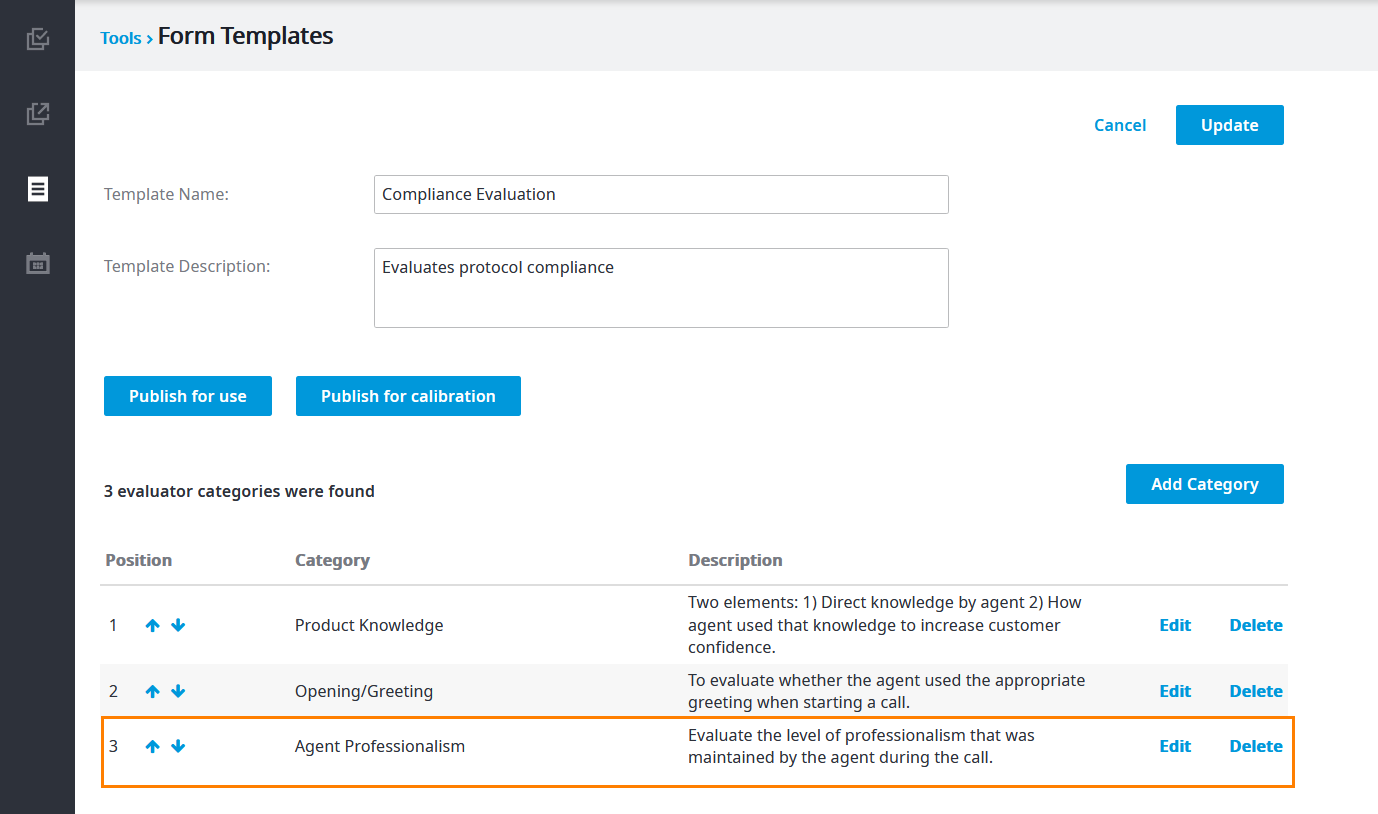Use the Scale category type to create evaluation questions that can be answered based on a numeric scale.
To create a Scale question for an evaluation:
- From the Type list, click Scale.
- Enter the applicable information in the following boxes:
- Category: A name for this category
- Description: The purpose of this category. Not visible to the evaluator.
- Public Description: The purpose of this category. Visible to the evaluator.
- Question: The question to be answered by the evaluator.
- Scale From and To: The minimum and maximum values for the scale you want to use as evaluation.
- Increment by: The scale increments. For example, on a scale of 1 to 10 and an increment of 2, the numbers on the evaluation would be 1, 3, 5, 7, and 9, as shown in the image below (the Position and Scale are calculated automatically based on the values you enter in the Scale From/To and Increment by boxes. You can change the Points value if you want each scale to have a different weight).
- Total possible points (calculated automatically): The maximum amount of evaluation points that this question can earn. Based on the values entered in the Points boxes.
- Minimum pass points: The minimum number of evaluation points required to pass this category. The equivalent percentage is calculated automatically based on the minimum pass points that you enter.
- (Optional) Select one or more of the following check boxes:
- Include Comments field: Adds a comments box for the evaluator to enter any observations.
- Include ad hoc bonus points: Lets the evaluator add extra bonus points to a question. Here are two examples: an agent went above and beyond and the evaluator feels they deserve some bonus points; an agent had to deal with a particularly difficult customer and kept their coo.
- Can set auto failure: Lets the evaluator choose to automatically fail the agent, even if the agent passed the question or the entire evaluation. Useful when an agent has committed a grievous mistake when dealing with a customer and cannot be allowed to receive a passing score.
- Make this question optional: Lets the evaluator choose to skip this question. The final score will not be affected by not answering this question. (For more information about this option, see Optional or N/A in Question.)
- Click Update when done.
The following is an example of a completed Scale category question:
After clicking Update, the category question is added to the template, as shown in the following example: