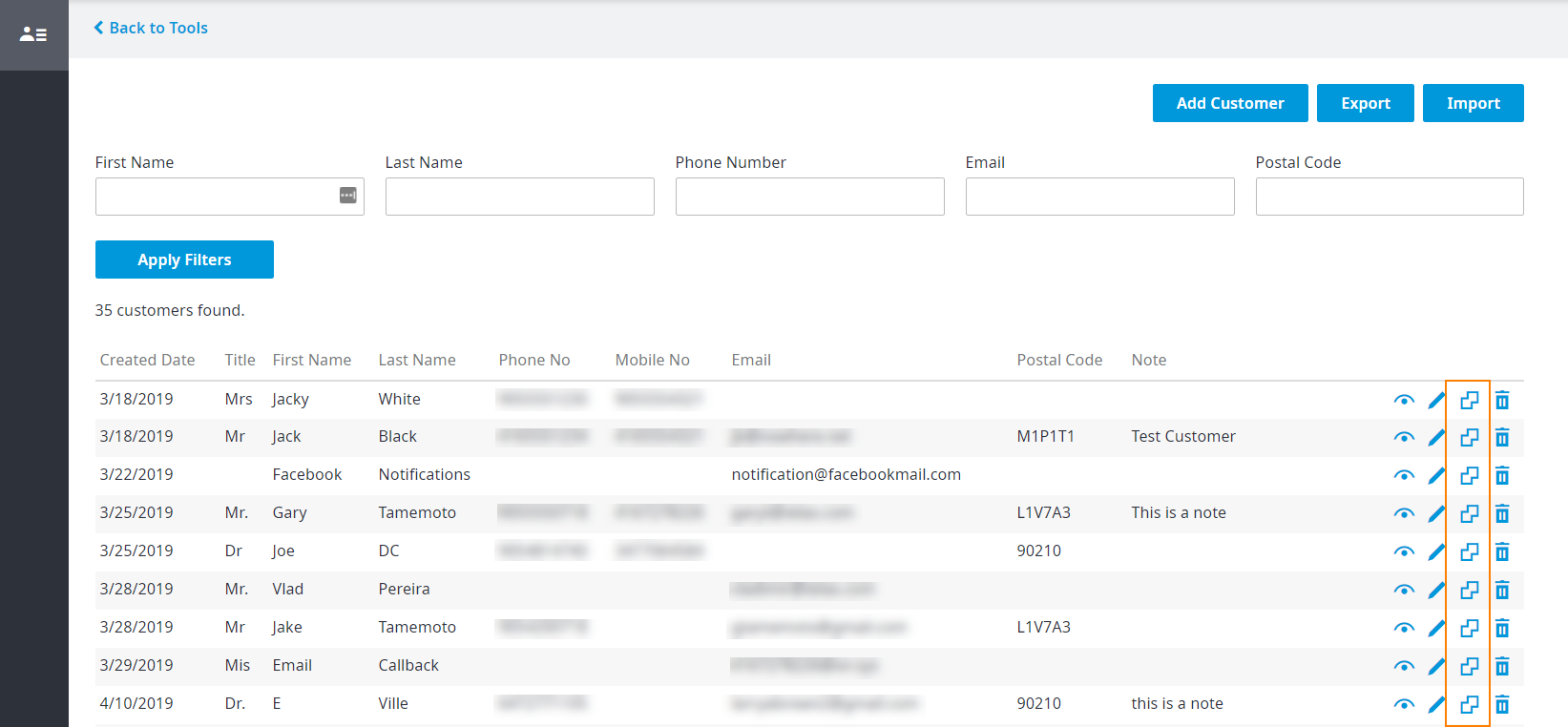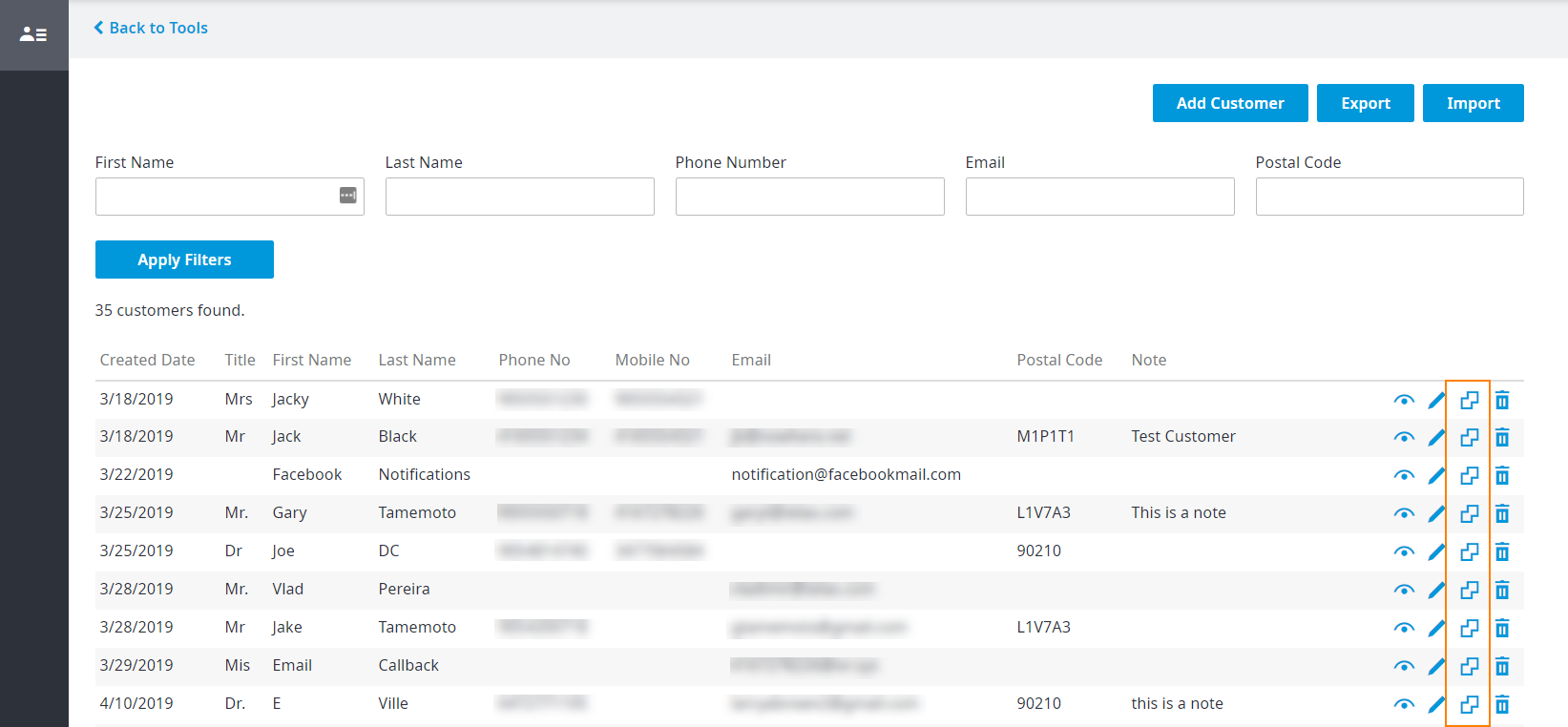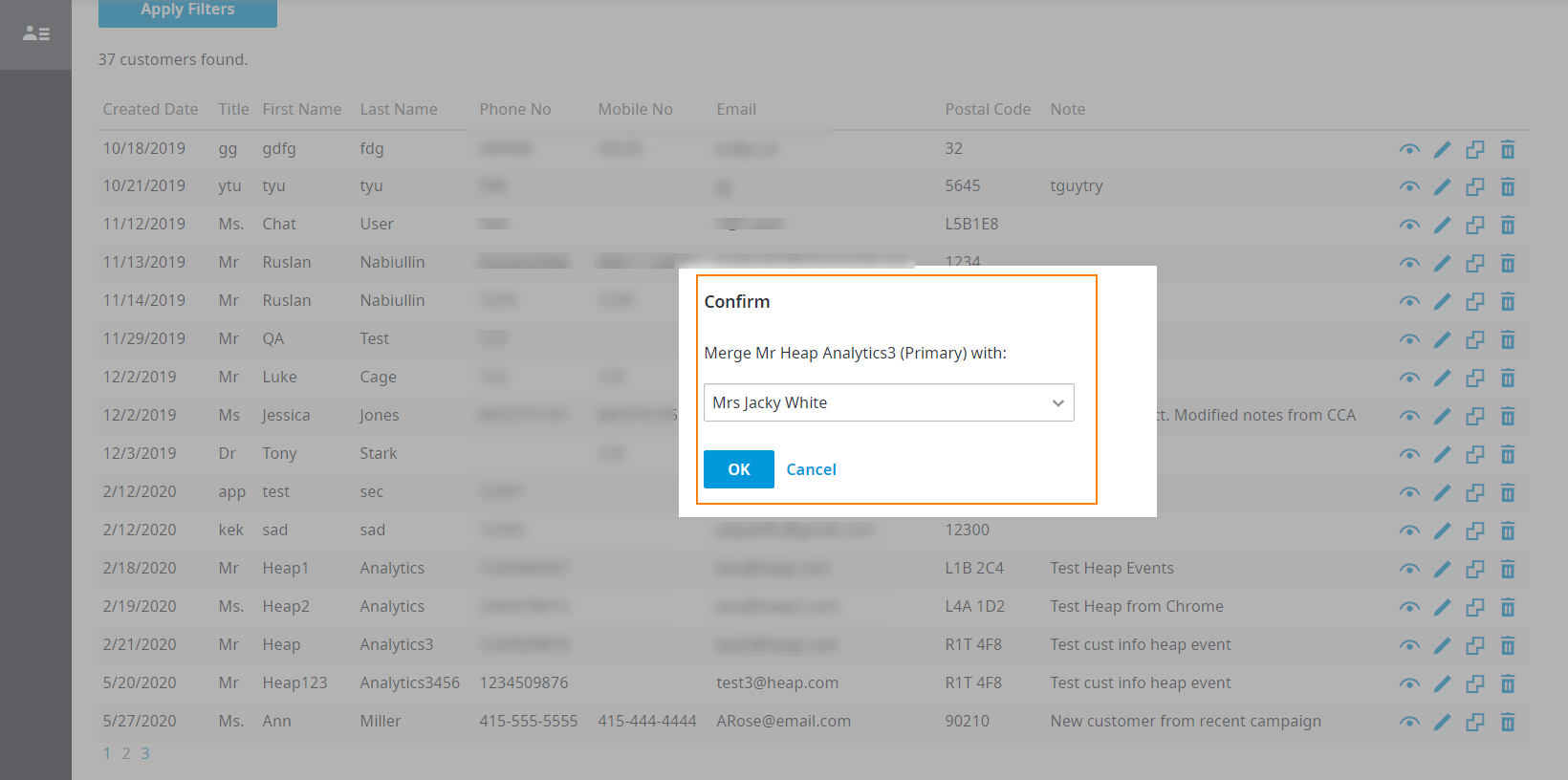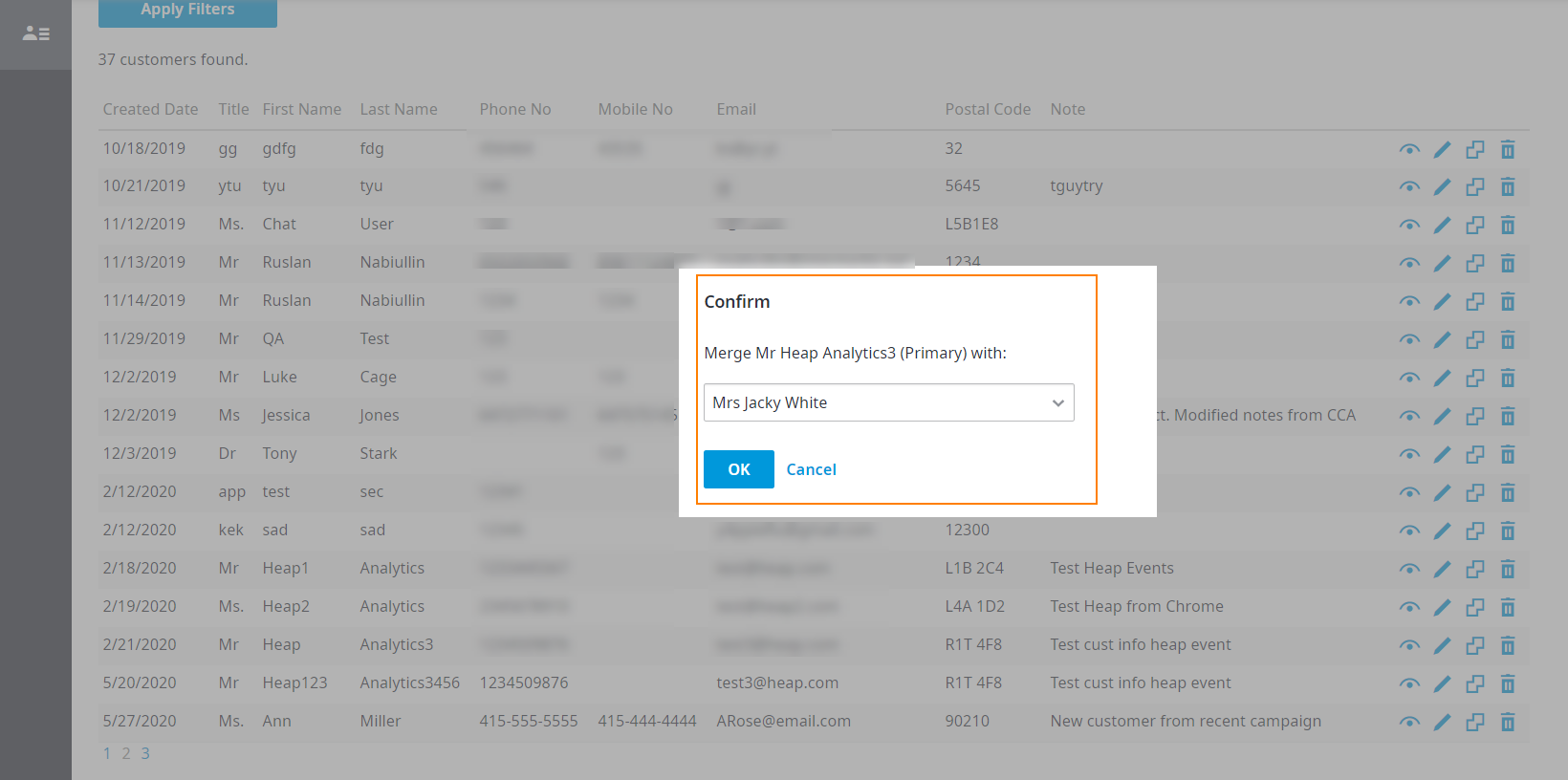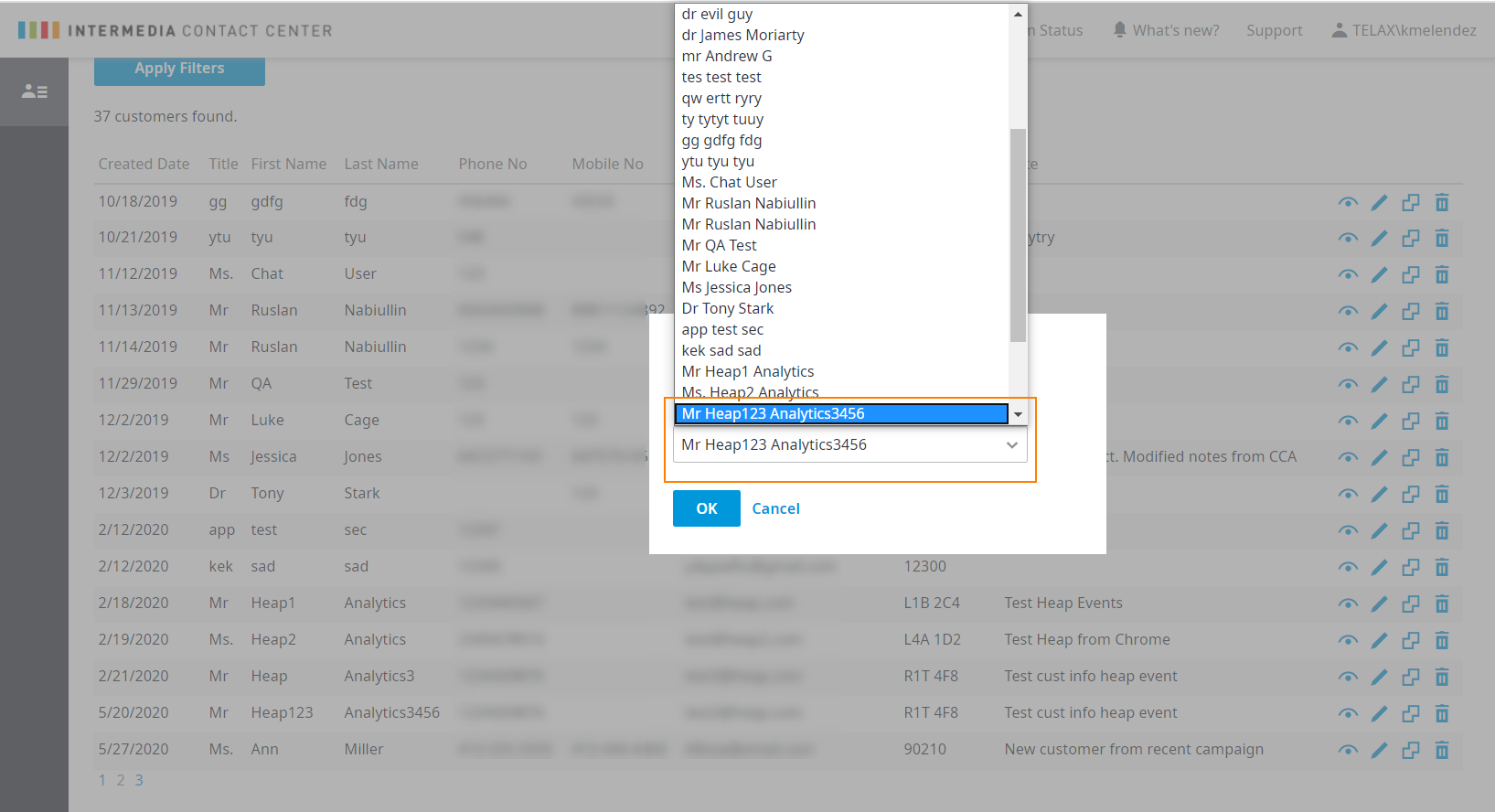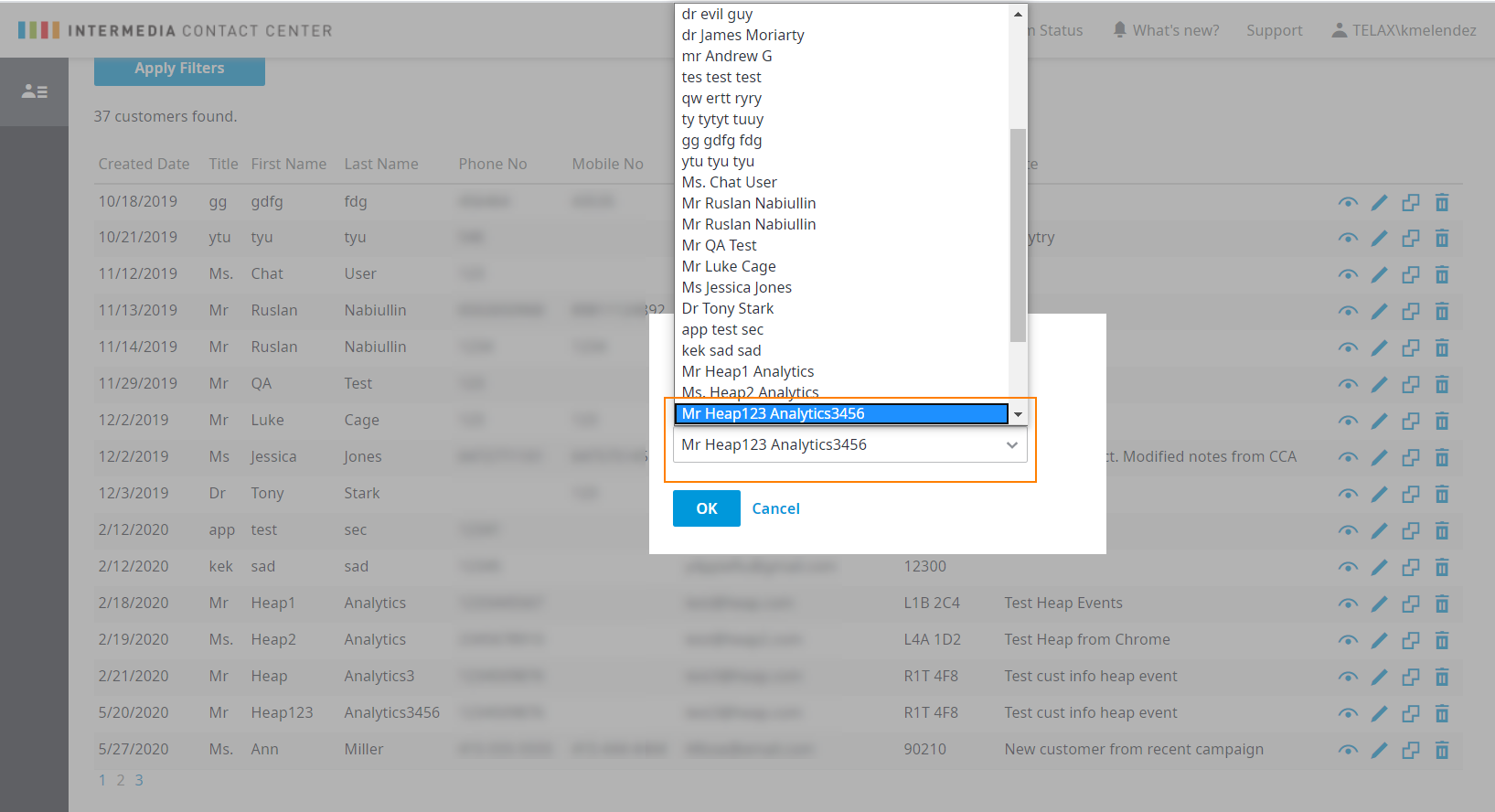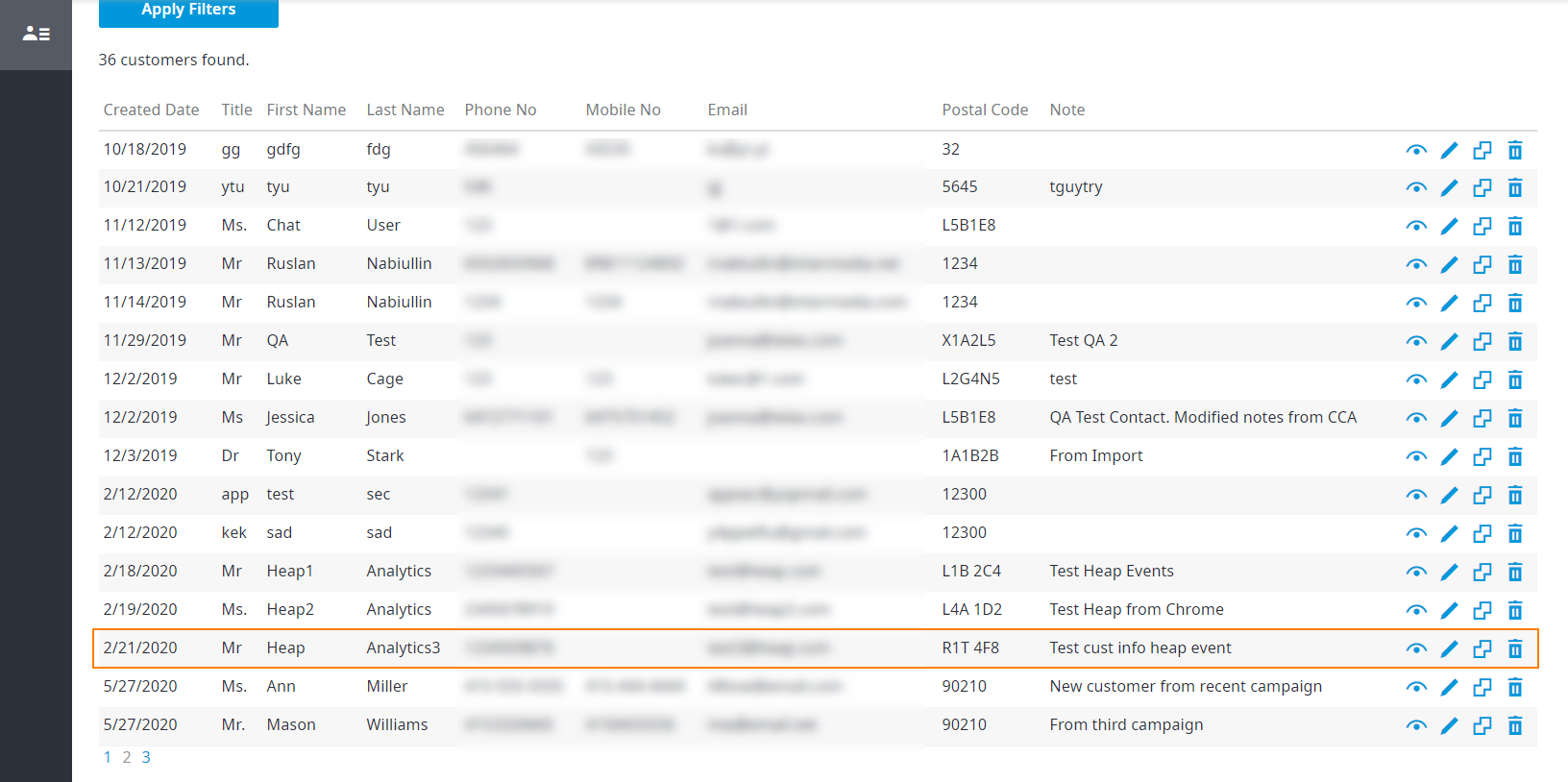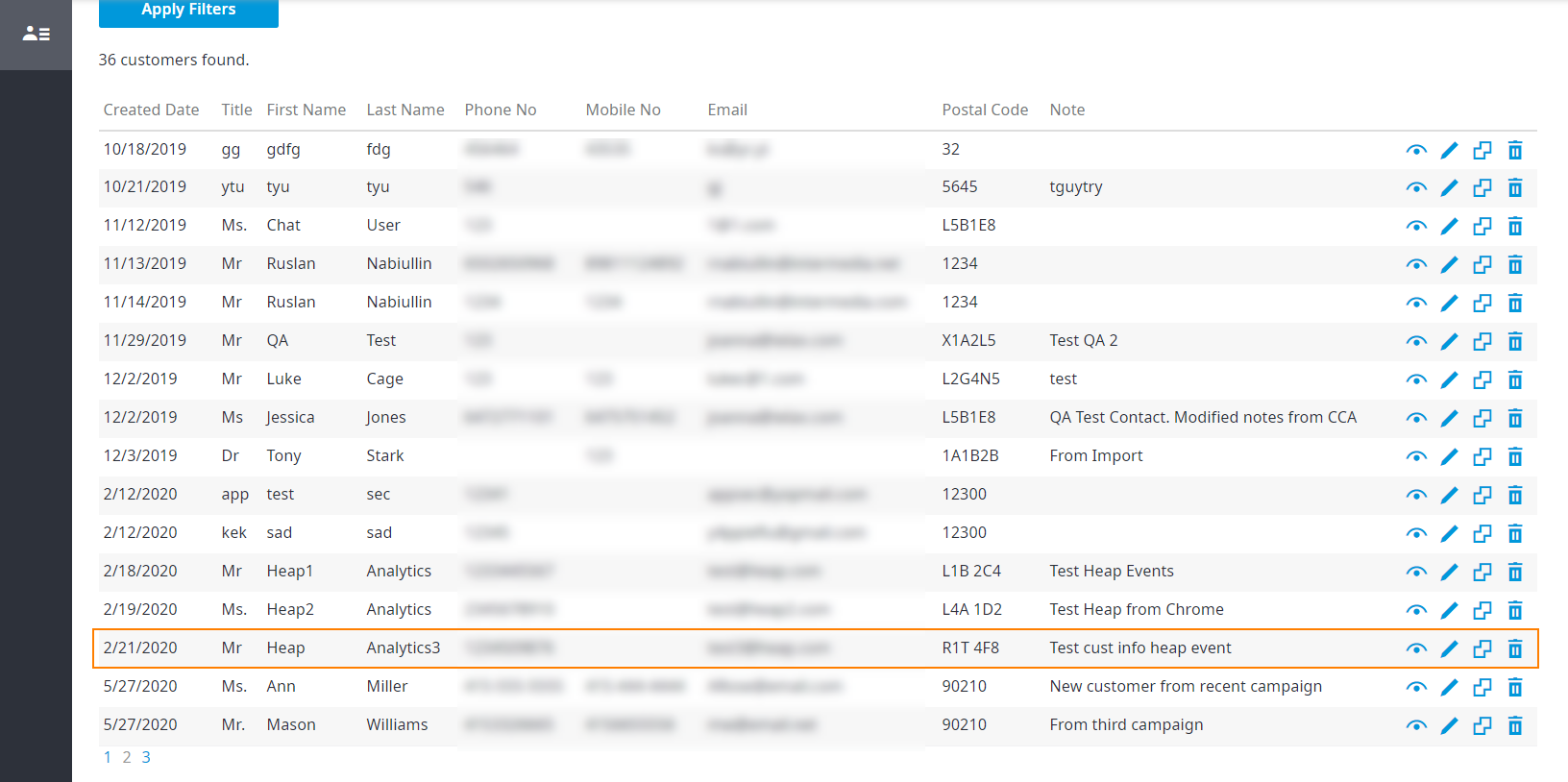...
In the Customer Info Tool, click the double-headed arrow for the primary contact.
The Confirm dialog box that appears, Note that the name of the primary contact is displayed in the message.
Click the drop-down list to select the second contact, and then click OK.
The second contact has disappeared from the contact list, and only the primary contact remains. When you view the interaction history for the primary contact, the combined history of the contacts is displayed.
Note: For more information about viewing the interaction history of contacts, see Viewing History of Interactions .