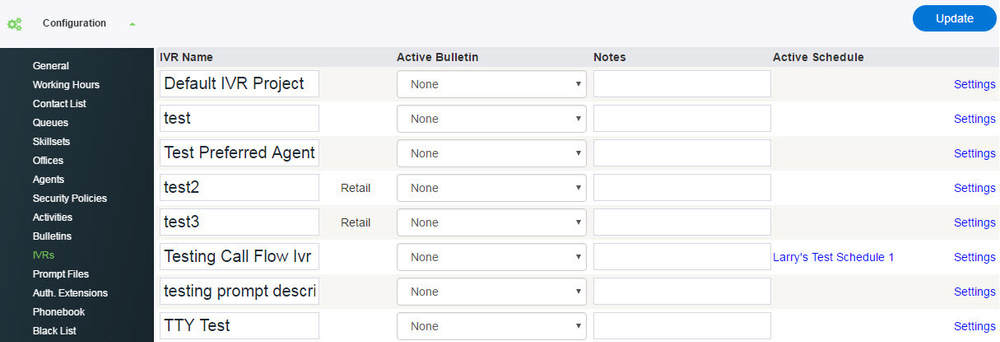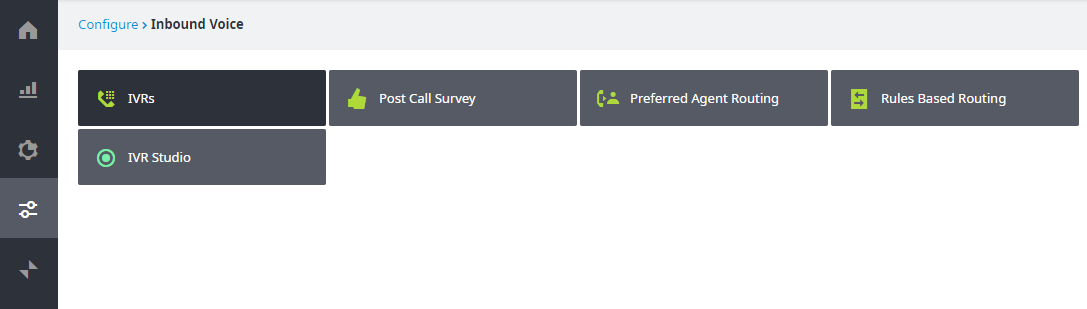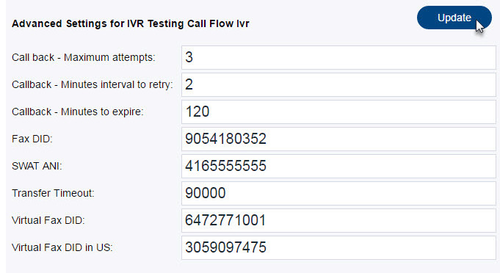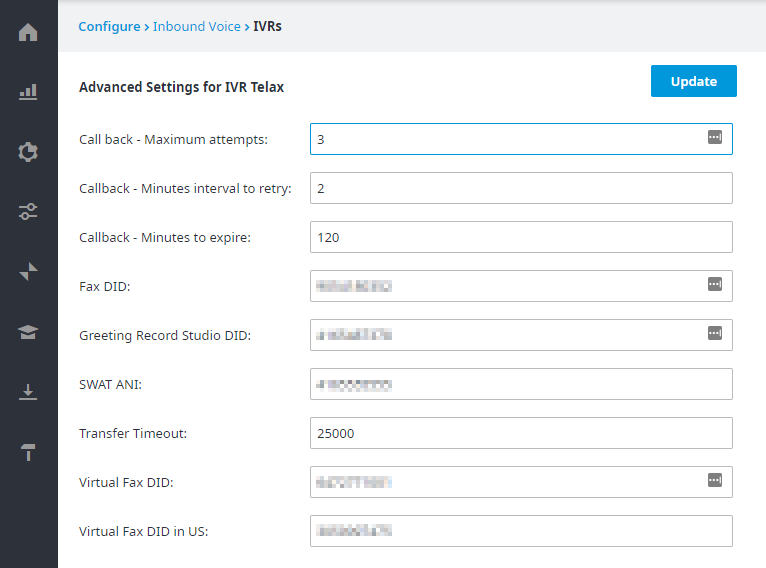...
Once you have successfully logged into the Administrator Portal:
- Navigate to the IVRs screen where page (Configure > Inbound Voice > IVRs), where you will see your IVRs listed in alphabetical order.
Since callbacks are a function of IVRs, callback settings must be modified for each IVR listed that contains queues with the Callback option.
- Click on the Advanced Settings link to the right of the IVR you wish to modify.
- Now you will see a list of settings which instruct how your callbacks should be handled. Please note that other advanced settings may also be listed.
your particular IVR may or may not show additional settings beyond callbacks.
- Callback - Maximum attempts – The maximum number of callbacks that will be attempted to reach a caller. An attempt is considered failed when the call is not answered within the time specified in the Transfer Timeout field.
- Callback - Minutes interval to retry – The number of minutes the system will wait between callback attempts. During this interval your agents may become busy; the callback will try again once an agent becomes available.
- Callback - Minutes to expire – The total length of time the system will keep trying to complete the callback. The system will stop trying either when the maximum attempts has been reached or if this time expires.
- Callback - Priority – Set this value to the same priority as the corresponding queue in order to ensure that people who have chosen a callback will keep their place in line. Otherwise a lower priority will cause the system to perform callbacks only when no calls are waiting in the corresponding queue.
Note: To see queue priority values, please navigate to the Queues screen.
...