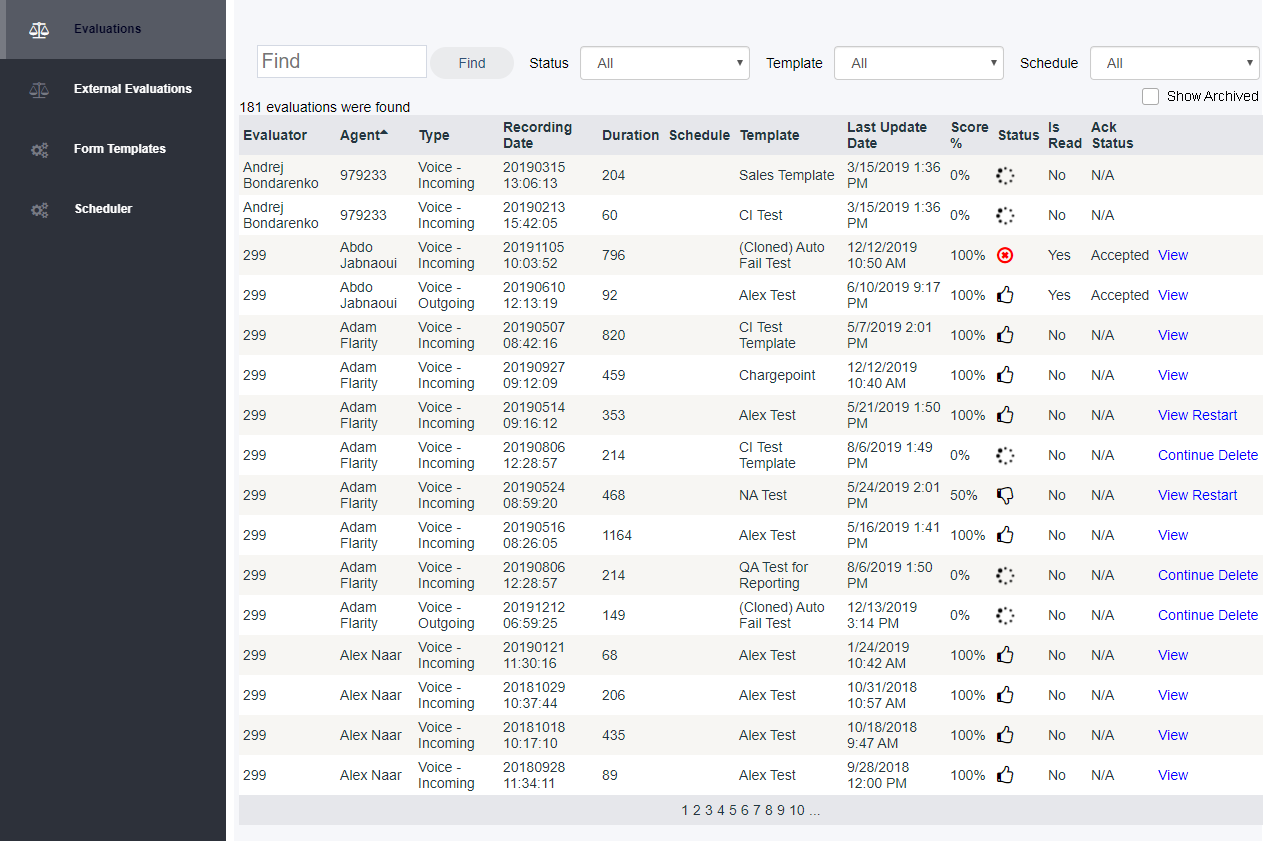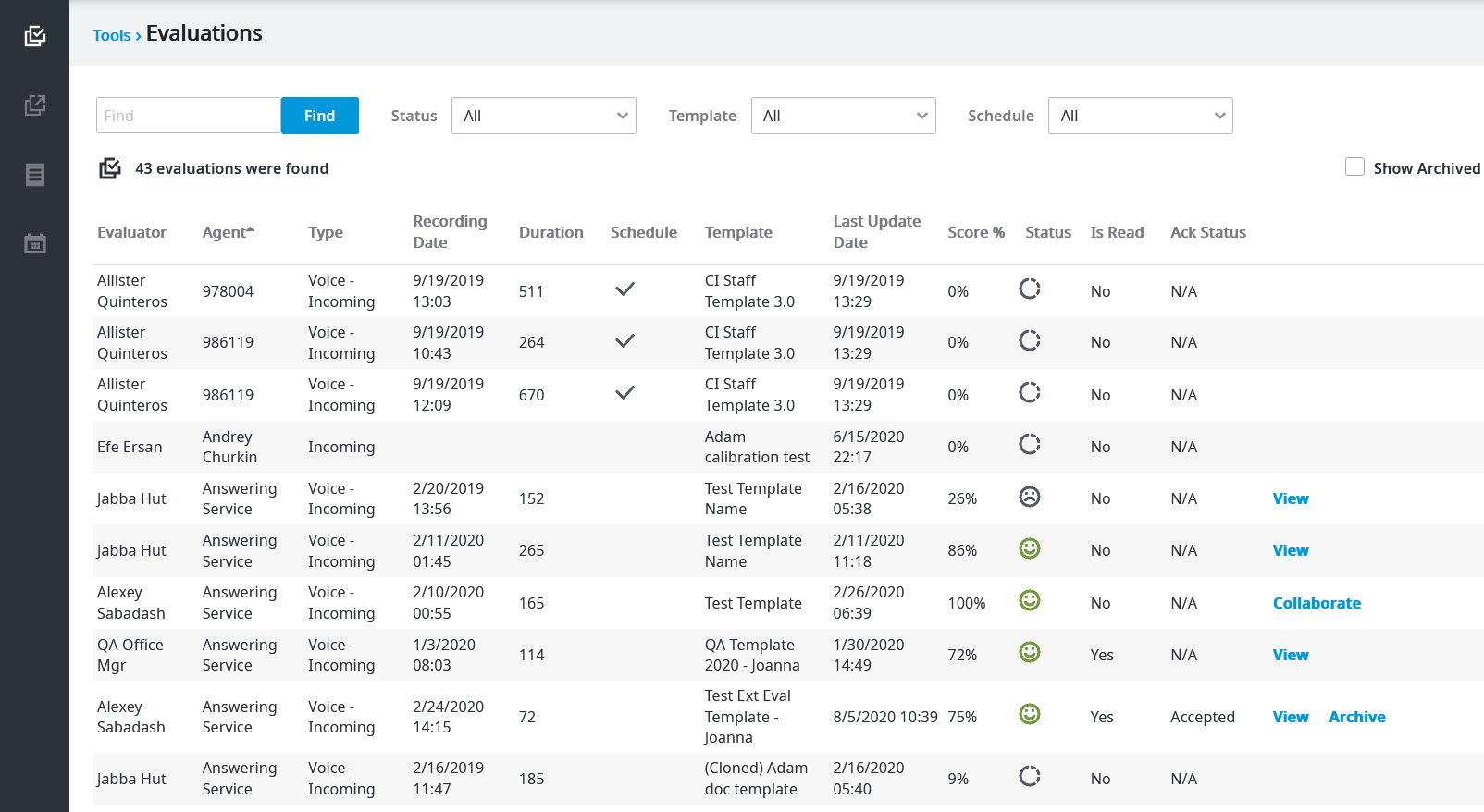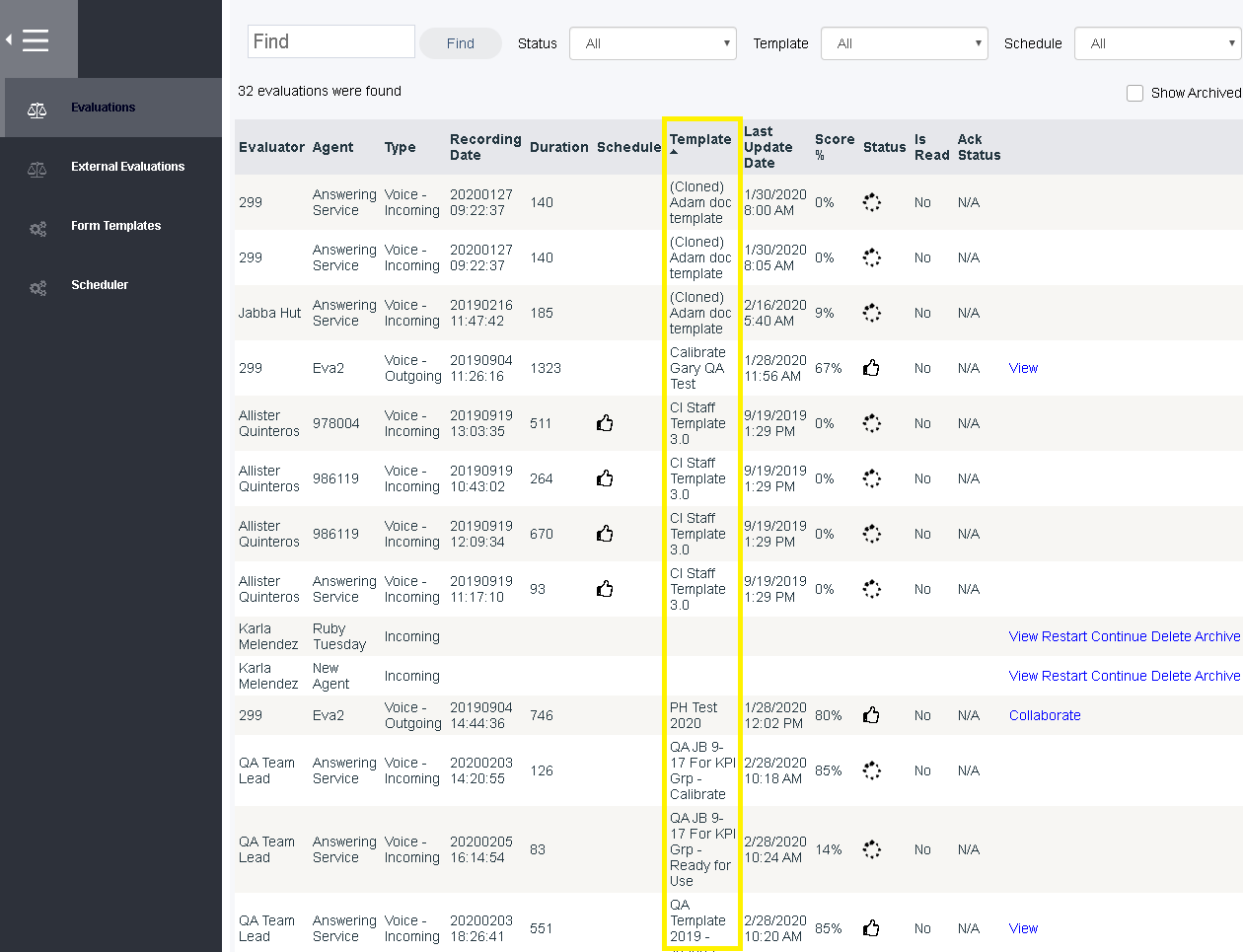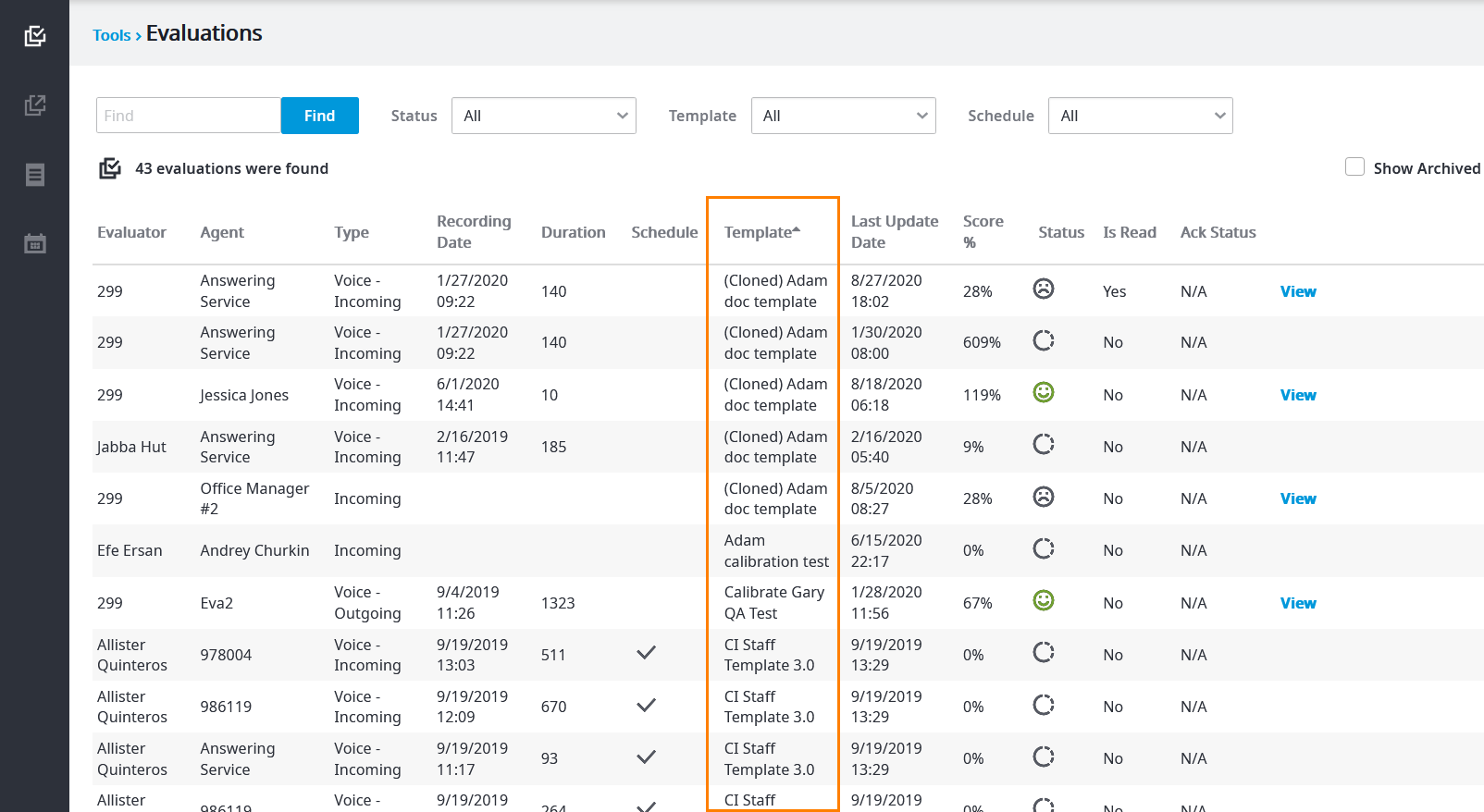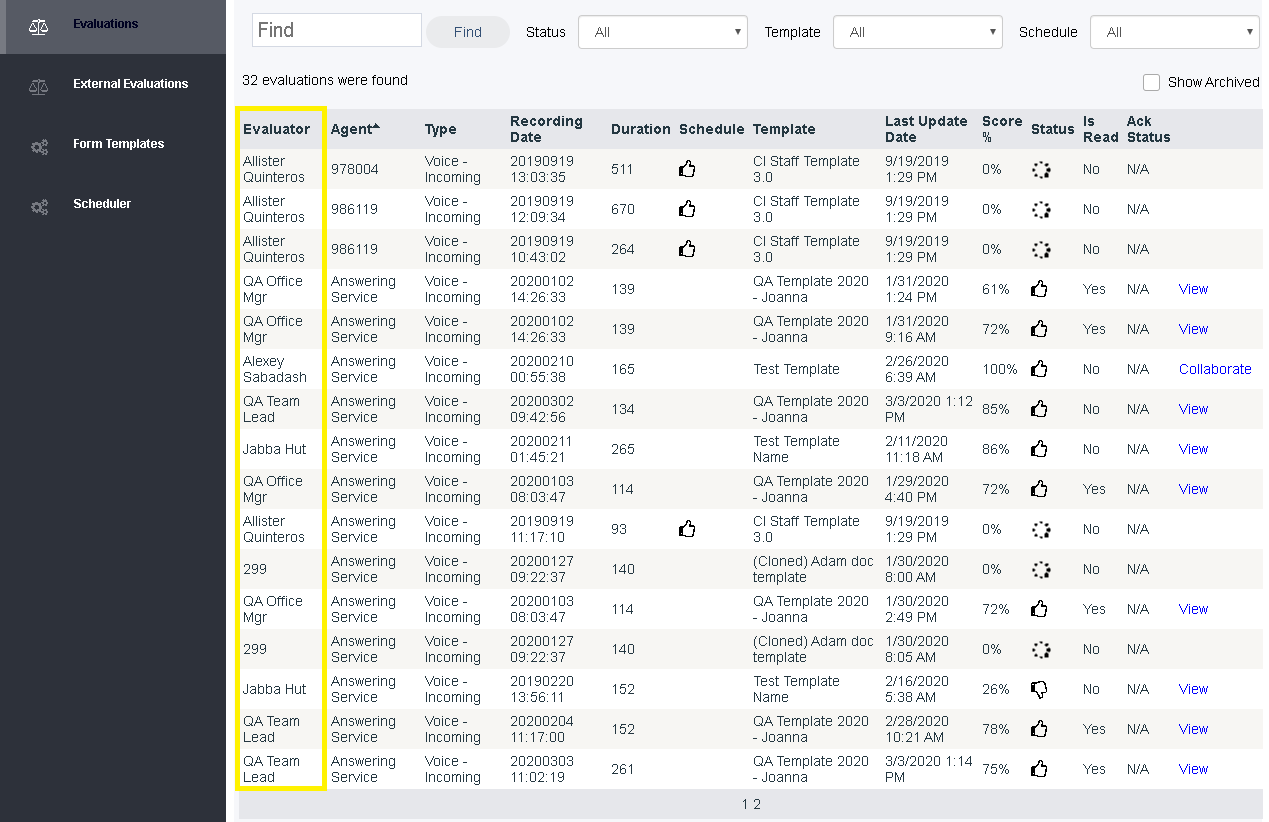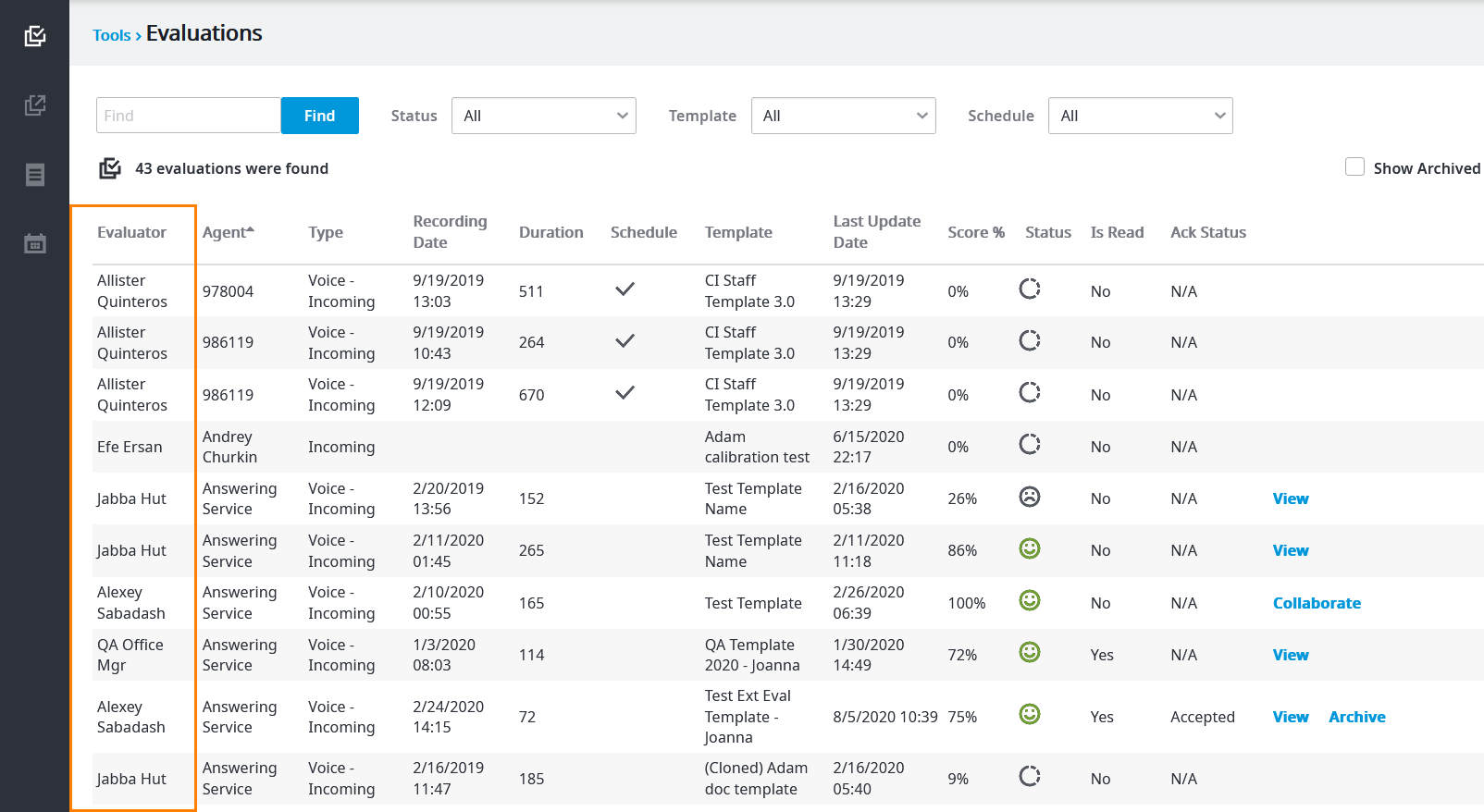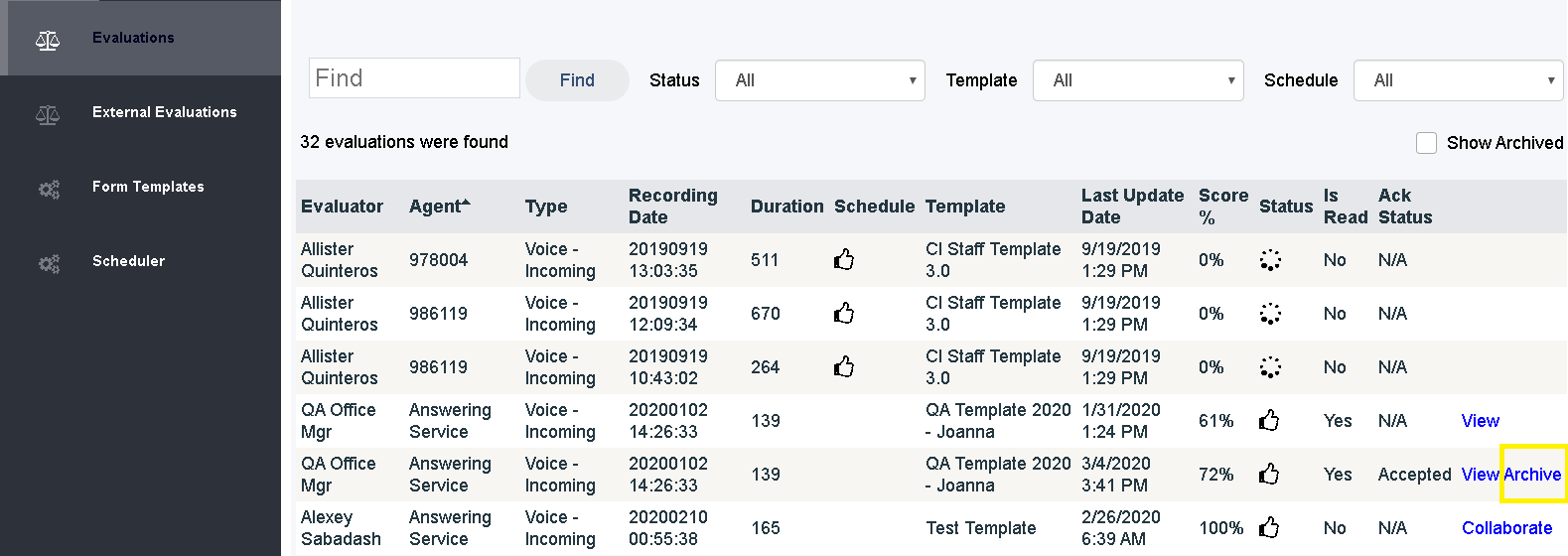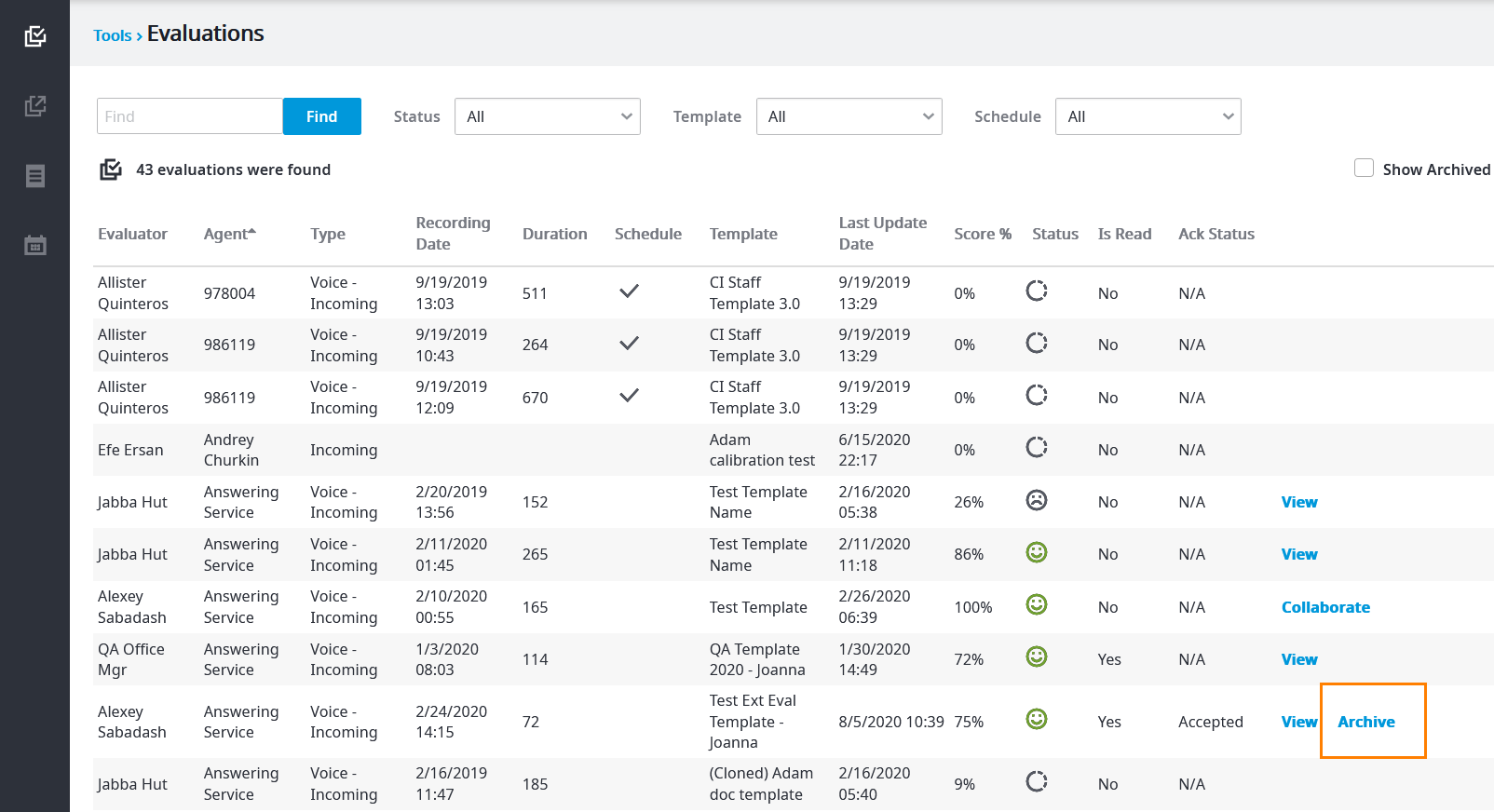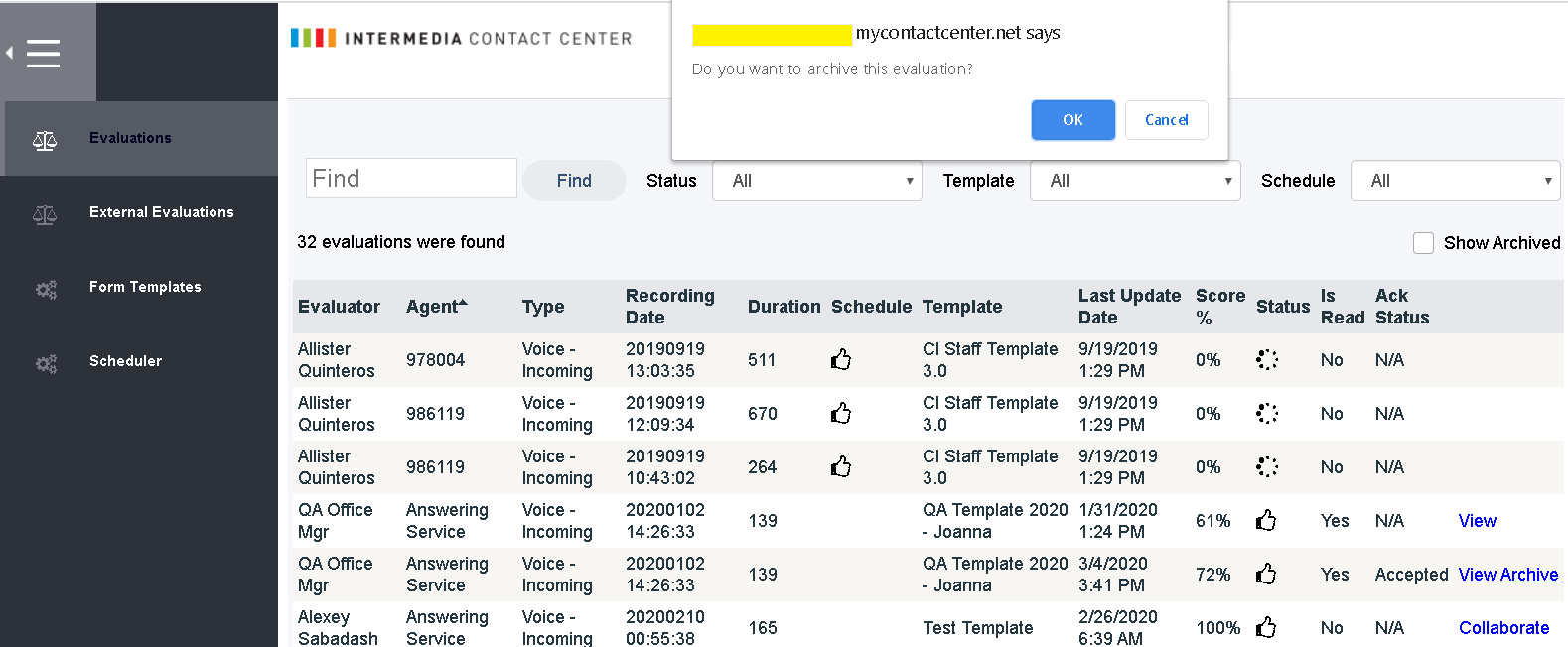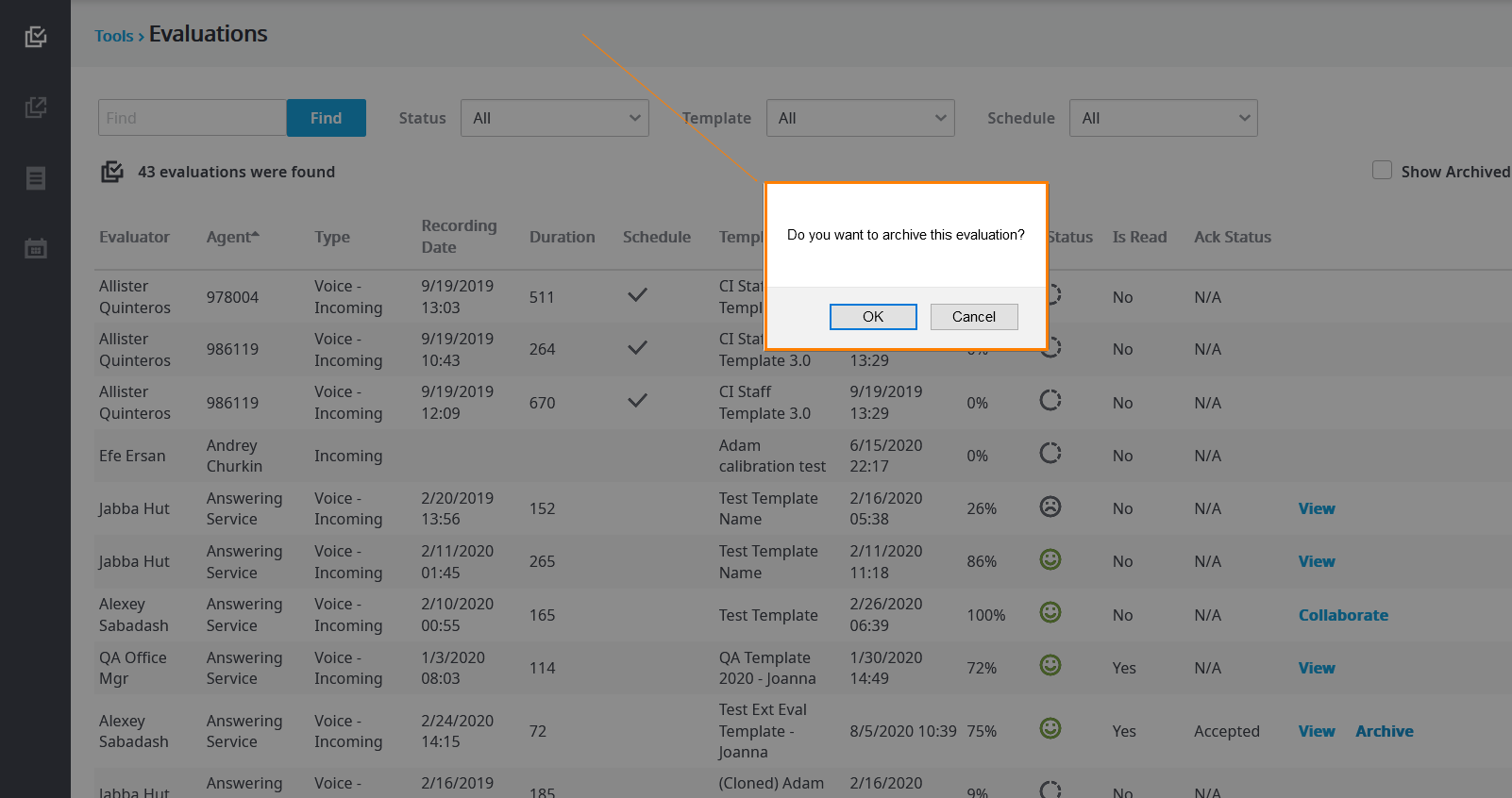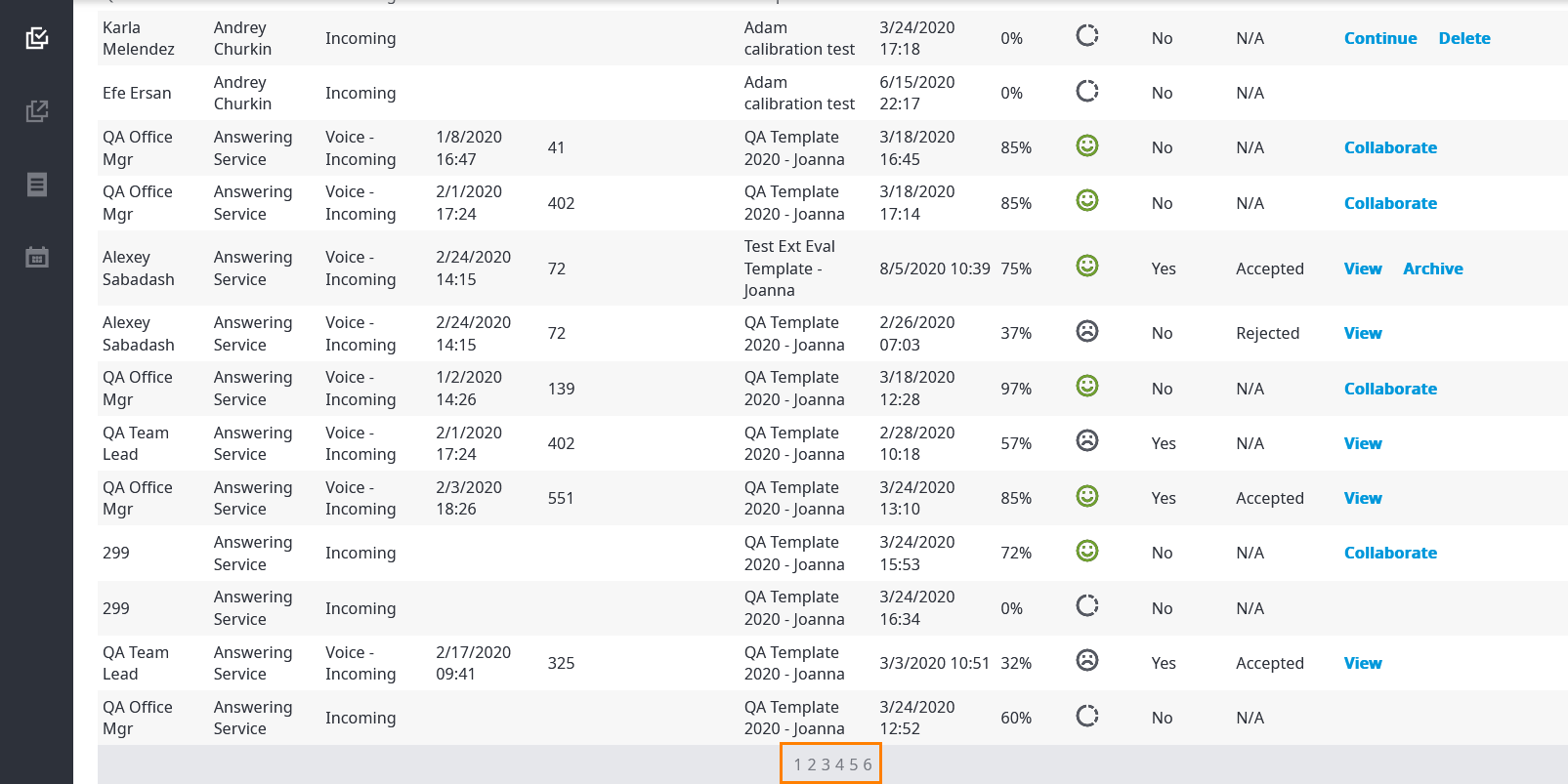...
The Evaluations tab displays the following information columns:
Evaluator - The person who completed the evaluation.
- Agent - The agent who was evaluated.
- Type - The type of recording that was evaluated.
- Recording Date - The date and time that the call took place.
- Duration - How long the call was, in seconds.
- Template - The template that was used for the evaluation.
- Last Update - The last time the evaluation was updated.
- Score % - The percentage score the agent received on the evaluation.
- Status - Indicates the status of the evaluation. There are four possible statuses:
- - The evaluation has not yet been completed and is still in progress.
- - The agent passed the evaluation.
- - The agent failed the evaluation.
- - The agent auto-failed the evaluation.
- Is Read - Indicates whether the agent has read the email notification of their evaluation or not.
- Ack Status - Indicates if the agent has acknowledged the evaluation yet (N/A) and how they chose to acknowledge it (Accepted or Rejected).
...
Upon the initial click, the column will be sorted in ascending order. Click again to sort by descending order. Click another column if you'd like to sort by it instead. In this case, we chose to sort by Template.
...
Evaluator Auto-Assignments
...
All users with evaluator roles will be notified via e-mail as they receive assignments. You can also view current assignments at any time from the portal, as shown below. Assignments appear in the "Evaluator" column.
...
Archiving Evaluations
...
| Info | ||
|---|---|---|
| ||
You cannot archive evaluations with an Ack Status different from Accepted or Rejected. |
Click the Archive option to archive the evaluation. A confirmation message appears. Click OK to proceed.
...
Hiding/Showing Archived Evaluations
In order to reduce the number of evaluation pages, the system will default to hiding all archived evaluations. To show the archived evaluations, select the Show Archived checkbox. The number of evaluation pages will increase, for example, the image below shows a total of 3 6 evaluation pages when the Show Archived checkbox is selected.