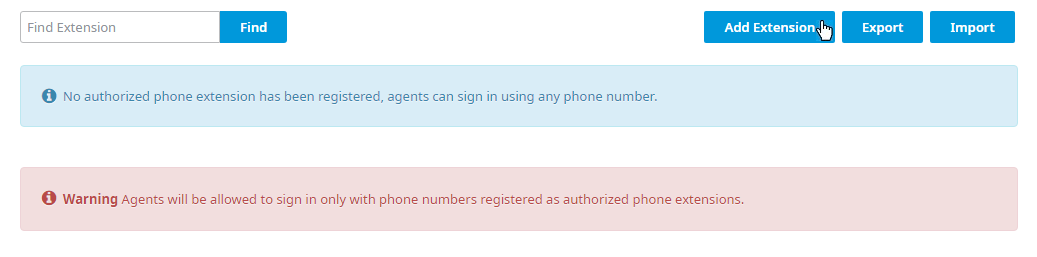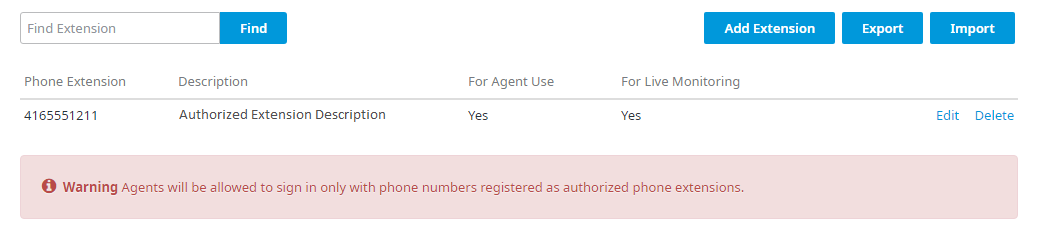To add an authorized extension to the list:
- Click Add Extension.
- The Add Extension dialog box opens. Enter a 10-digit phone number in the Extension field.
- Enter a description for the extension in the Description field (optional).
- Check the appropriate checkbox depending on what the extension will be used for.
- For Agent Use – Check to enable Agents to use this extension when signing into the CCA.
- For Live Monitoring – Check to enable users to use this extension when live monitoring a call.
Note: For authorized extensions to be mandatory for both Agent Use and Live Monitoring, both checkboxes must be selected. If the For Agent Use checkbox is checked for an authorized extension, but the For Live Monitoring checkbox is not checked, authorized extensions become mandatory ONLY for Agent use when signing into the CCA; any phone number can still be used when Live Monitoring. The opposite is true for Live Monitoring. If the For Live Monitoring checkbox is checked for an authorized extension, but the For Agent Use checkbox is not checked, authorized extensions become mandatory ONLY for live monitoring; any phone number can still be used when Agents sign into the CCA. To ensure that authorized extensions are mandatory for both Agent use and Live Monitoring, check both checkboxes.
- Click OK.
- The new extension is added to the Phone Extension list.
Related Articles:
...